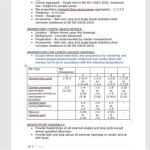How To Make A Room Floor Plan In AutoCAD
Creating a room floor plan in AutoCAD is a fundamental skill for architects, interior designers, and anyone involved in space planning and construction. AutoCAD’s precision and versatility allow for the creation of detailed and accurate representations of rooms, incorporating dimensions, architectural features, and furnishings. This article provides a step-by-step guide on how to create a room floor plan using AutoCAD, outlining essential commands and best practices to ensure a professional and precise outcome.
Before beginning, it is crucial to have accurate measurements of the room. These measurements should include the length and width of the room, the positions and sizes of windows and doors, and the locations of any built-in features such as fireplaces or closets. Accuracy in these initial measurements is critical, as any errors at this stage will propagate throughout the entire drawing. It's also helpful to sketch a rough draft of the room's layout on paper, noting all the measurements and the locations of key elements. This initial sketch will serve as a visual guide during the AutoCAD drawing process.
The following steps will guide you through the process of creating a room floor plan in AutoCAD, from setting up the drawing environment to adding details and annotations.
Setting Up the AutoCAD Drawing Environment
The first step is to set up the AutoCAD drawing environment to ensure accuracy and clarity. This involves configuring units, setting drawing limits, and establishing layers for different elements of the floor plan.
1. Open AutoCAD and Start a New Drawing: Launch AutoCAD and select the option to create a new drawing. Choose a template that suits architectural or engineering drawings. The "acad.dwt" template is a common starting point.
2. Configure Units: Type "UNITS" in the command line and press Enter. The Drawing Units dialog box will appear. Here, specify the units of measurement to be used for the floor plan. For architectural projects, "Architectural" or "Engineering" units are commonly selected. Also, set the precision level to the desired number of decimal places to ensure accuracy in measurements. Select the appropriate unit, such as inches or millimeters, based on the project requirements.
3. Set Drawing Limits: The drawing limits define the area within which you will be drawing. Type "LIMITS" in the command line and press Enter. AutoCAD will prompt you to specify the lower-left corner, which is typically set to 0,0. Then, specify the upper-right corner, which should be a value large enough to accommodate the entire floor plan. For example, if the room is 20 feet by 30 feet, you might set the upper-right corner to 30,40 to provide some extra space around the perimeter. After setting the limits, type "ZOOM" in the command line and press Enter, then type "A" (for All) and press Enter to zoom to the extents of the drawing limits.
4. Create Layers: Layers are essential for organizing and managing different elements of the floor plan. To create layers, type "LAYER" in the command line and press Enter. The Layer Properties Manager will open. Click the "New Layer" icon to create new layers. Create layers for walls, windows, doors, furniture, dimensions, and any other distinct categories of elements in the floor plan. Assign a color and linetype to each layer to easily distinguish them visually. Use descriptive names for the layers, such as "Walls," "Windows," "Doors," and "Furniture." Setting up layers correctly at the beginning can save time and effort during the drawing process and make the floor plan easier to edit and manage.
Drawing the Room Outline and Architectural Features
With the drawing environment set up, the next step is to draw the basic outline of the room and add architectural features such as walls, windows, and doors.
1. Draw the Walls: Select the "Walls" layer. Use the "LINE" command to draw the exterior walls of the room. Type "LINE" in the command line and press Enter. Click to specify the starting point of the first wall, then enter the length and angle of the wall. Use Ortho mode (press F8) to ensure that the walls are drawn horizontally and vertically. Continue drawing the walls until the room outline is complete. Ensure that the walls connect properly at the corners. If the walls do not align precisely, use the "FILLET" command with a radius of 0 to create clean corners. Type "FILLET" in the command line, then type "R" and press Enter, then type "0" and press Enter. Then, select the two lines that form the corner to create a sharp intersection.
2. Create Wall Thickness: Use the "OFFSET" command to create the thickness of the walls. Type "OFFSET" in the command line and press Enter. Specify the offset distance, which represents the thickness of the wall. For example, for a 6-inch wall, enter "6" (or the equivalent in the chosen units). Select the wall line and click on the side where you want to create the offset. Repeat this process for all the walls. After offsetting the walls, use the "FILLET" command to clean up the corners and create the interior wall lines.
3. Add Windows: Select the "Windows" layer. Use the "LINE" command to draw the outline of the windows on the walls. Specify the position and size of each window based on the room measurements. After drawing the window outline, add details such as window frames and glass panels using additional lines and rectangles. A common practice is to represent windows with two parallel lines inside the wall opening. For more complex window designs, consider creating a window block and inserting it where needed. A block allows you to easily replicate a specific window design throughout the floor plan.
4. Add Doors: Select the "Doors" layer. Use the "LINE" command to draw the door opening in the wall. Specify the position and width of the door opening. Draw the door itself as an arc or a rectangle, indicating the direction in which the door swings open. A common convention is to use an arc to represent the door swing. Use the "CIRCLE" command to draw a circle with the center at the hinge point and the radius equal to the door length. Then, use the "TRIM" command to trim the circle to create the door swing arc. Use the "LINE" command to draw the door itself as a rectangle. Consider creating a door block and inserting it into the drawing. This will ensure consistency in door representation and make it easier to manage door properties.
Adding Details, Dimensions, and Annotations
Once the basic room outline and architectural features are drawn, the next step is to add details, dimensions, and annotations to complete the floor plan.
1. Add Dimensions: Select the "Dimensions" layer. Use the "DIMLINEAR" command to add linear dimensions to the floor plan. Type "DIMLINEAR" in the command line and press Enter. Specify the first extension line origin and the second extension line origin, then specify the dimension line location. AutoCAD will automatically calculate and display the dimension value. Add dimensions to the walls, windows, doors, and other key features of the room. Use the "DIMCONTINUE" command to create a chain of dimensions from a single baseline. This simplifies the process of dimensioning multiple adjacent features. Adjust the dimension scale and text size to ensure that the dimensions are legible and proportional to the drawing.
2. Add Furniture and Fixtures: Select the "Furniture" layer. Use the "BLOCK" command to insert furniture and fixture blocks into the floor plan. AutoCAD has a library of pre-drawn blocks for common furniture items such as beds, sofas, tables, and chairs. You can also create your own custom blocks or download them from online resources. Insert the furniture blocks into the appropriate locations in the room, arranging them according to the desired layout. Use the "MOVE" and "ROTATE" commands to position and orient the furniture blocks correctly. Ensure that the furniture is drawn to scale and that the layout is functional and aesthetically pleasing. Consider using different layers for different types of furniture to further organize the drawing.
3. Add Annotations and Text: Select the "Annotations" layer. Use the "TEXT" command to add annotations and labels to the floor plan. Type "TEXT" in the command line and press Enter. Specify the start point, text height, and rotation angle, then type the text. Add labels to identify the different rooms, features, and furniture items in the floor plan. Use different text styles and sizes to differentiate between different types of annotations. For example, use larger text for room names and smaller text for notes and labels. Ensure that the text is legible and that it does not overlap other elements of the drawing. Use leaders and arrows to connect the annotations to the corresponding features.
4. Hatching and Fill: Use the "HATCH" command to add patterns and fills to the walls and other areas of the floor plan. Select the "HATCH" command and choose a suitable pattern for the walls, such as a solid fill or a brick pattern. Specify the area to be hatched by selecting the boundary lines. Adjust the hatch scale and angle to achieve the desired effect. Use hatching to visually differentiate between different materials and areas in the floor plan. For example, use a different hatch pattern for the walls, floors, and ceilings. Hatching can add depth and realism to the floor plan and make it easier to understand.
By following these steps, one can effectively create a detailed and accurate room floor plan in AutoCAD. Remember to save the drawing frequently and to maintain a consistent workflow to ensure the best possible result. The use of layers, blocks, and dimensions will contribute to a professional and easily understandable floor plan.

Making A Simple Floor Plan In Autocad Part 1 Of 3

Making A Furniture Plan In Autocad 4 Steps Instructables

1 A Bedroom Flat Home Architectural Design In Autocad Setting The Units And Drawing Limits

Making A Simple Floor Plan In Autocad 2 Bedroom Part 1

Making Simple 2 Bedroom Apartment Map Using Autocad

How To Make House Floor Plan In Autocad Fantasticeng

2 Bedroom House Floor Plan Design In Autocad With Car Parking Garden Living Room Kitchen Part 1

Autocad Floor Plan Tutorial For Beginners 6

Autocad 2d House Plan For 4 Bedroom Sd Art

Floor Plan Tools For 2d 3d Plans Autodesk
Related Posts