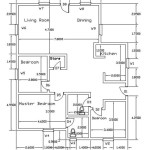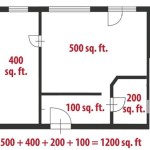How to Create a Comprehensive Roof Framing Plan in Revit Family
Creating a roof framing plan in Revit Family is an essential step in the architectural design process. It provides a detailed layout of the roof framing system, including the rafters, trusses, and other structural components. A well-executed roof framing plan ensures the structural integrity and functionality of the building's roof.
1. Start with a Clear Concept
Before creating the framing plan, it's crucial to have a clear understanding of the roof design. Consider the roof shape, pitch, and any special features or requirements. This will form the basis for the framing system.
2. Define the Roof Geometry
In Revit, define the roof's geometry using the "Roof" tool. Specify the slope, overhangs, and other relevant dimensions. Ensure that the roof geometry accurately reflects the design intent.
3. Analyze the Rafter Framing
Determine the spacing and orientation of the rafters based on the roof slope, loading conditions, and the selected roofing material. Use Revit's "Framing" tools to create the rafter system, including ridge beams, valleys, and hips.
4. Design Truss Systems (Optional)
If trusses are used in the design, they can be created as families in Revit. Specify the truss type, dimensions, and connections. Include them in the framing plan as needed.
5. Create Plan Views
Generate plan views of the roof framing system using Revit's "View" tools. These views should clearly show the layout of rafters, trusses, and other components. Include annotations to indicate dimensions, materials, and any specific details.
6. Detail Connections
Detail all critical connections between framing members. Use Revit's "Detail Component" tool to create detailed views of intersections, such as rafter-to-beam or truss-to-plate connections. This ensures proper load transfer and structural stability.
7. Check for Interferences
Thoroughly review the framing plan for any potential interferences between structural elements, such as chimneys, vents, or skylights. Resolve any conflicts by adjusting the framing system or relocating the interfering elements.
8. Apply Loads and Analyze
Apply appropriate loads on the roof framing system to simulate realistic conditions. Use Revit's "Analyze" tools to determine the structural integrity of the system. Adjust the framing parameters as necessary to meet code requirements.
9. Finalize and Document
Finalize the roof framing plan by incorporating any feedback from structural engineers or contractors. Update the Revit model and generate construction drawings, schedules, and other relevant documentation.
Conclusion
Creating a comprehensive roof framing plan in Revit Family requires a systematic approach, attention to detail, and collaboration between architects, engineers, and contractors. By following these steps, you can ensure a well-designed and structurally sound roof that meets the specific requirements of the building.

Revit Structural Framing Tutorial Roof With Beam Systems

How To Create A Roof Framing Plan In Archicad

Framing Roof Panels Trusses Rafters In Revit Webinar Arkance Lithuania

Solved Structural Framing Plan Autodesk Community

Solved Roof Structure Autodesk Community

Revit Structure 2024 Roof Framing

Wood Framing Roof For Revit New Families Version Features Arkance Lithuania

Wood Timber Roof Construction In Revit Tutorial

Solved Is There An Easier Faster Way Of Creating Complex Roof Constructions Example Included Autodesk Community

Getting Started With Post Beam Framing Extension For Revit Arkance Lithuania
Related Posts