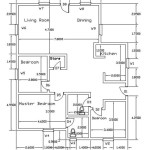How To Make A Ground Plane In Blender 3.6
Creating a ground plane is a fundamental step in 3D modeling with Blender 3.6. It provides a reference point for sizing and positioning objects within the 3D scene, and serves as a base for rendering shadows and reflections. A well-defined ground plane can significantly enhance the realism and visual appeal of a 3D project. This article details multiple methods for establishing a ground plane in Blender 3.6, ranging from simple plane creation to more advanced techniques involving procedural generation and node-based setups.
Creating a Basic Plane
The simplest method for generating a ground plane is to add a plane primitive to the scene. This is the most common and straightforward approach, especially for beginners. To add a plane, navigate to the "Add" menu located at the top of the Blender interface, then select "Mesh" followed by "Plane." A flat plane will be added to the 3D viewport, typically at the origin (0, 0, 0) of the coordinate system.
Once the plane is added, its dimensions can be adjusted. This can be achieved through the "Transform" panel in the Properties editor (usually located on the right side of the screen). The "Scale" values along the X and Y axes can be modified to increase or decrease the size of the plane. For example, setting the X and Y scale values to 10 will create a plane that is considerably larger than the default size. Alternatively, the 'S' key can be used to initiate the scale tool directly in the 3D viewport, followed by dragging the mouse to resize the plane interactively. After scaling, it is typically wise to apply the scale by pressing Ctrl+A and selecting Scale, this will make sure that modifiers and shaders work correctly.
The position of the plane can also be adjusted using the "Location" values in the Transform panel or by using the translate tool (typically activated by pressing the 'G' key). It is often beneficial to position the plane slightly below the objects in the scene, ensuring that the objects appear to be resting on the ground rather than floating above it. This placement also takes into consideration the camera angles used, adjusting the plane’s size and position accordingly.
A flat plane by itself, may not appear convincing as a ground. To improve the visual appeal, consider adding a material to the plane. In the Properties editor, select the "Material Properties" tab (represented by a sphere icon). Click the "New" button to create a new material. This will typically create a basic "Principled BSDF" shader. The color of the ground plane can be adjusted by changing the "Base Color" parameter within the Principled BSDF shader. More complex materials, such as those incorporating textures and bump maps, can also be created to simulate realistic ground surfaces like grass, sand, or concrete using the shader editor.
Utilizing Subdivision and Displacement
For more complex ground plane representations, one can employ subdivision and displacement techniques. This method allows for the creation of undulations and surface details, mimicking natural terrains. First, create a basic plane as described previously. With the plane selected, switch to the "Modifier Properties" tab in the Properties editor (represented by a wrench icon). Add a "Subdivision Surface" modifier to the plane. This modifier subdivides the plane, increasing the number of polygons and allowing for finer detail.
The Subdivision Surface modifier has two primary settings: "Levels Viewport" and "Levels Render". These control the number of subdivisions applied in the viewport and during rendering, respectively. Higher values result in more polygons and greater detail, but also increase computational demands. It is good practice to keep the "Levels Viewport" lower than the "Levels Render" to maintain responsiveness in the viewport during editing. Settings both values to 3 or 4 can provide a good starting point, which can be adjusted based on the complexity required.
After subdividing the plane, a "Displace" modifier can be added. The Displace modifier uses a texture to offset the vertices of the plane, creating displacement. In the Displace modifier settings, click "New" to create a new texture. Then, in the Texture properties (represented by a checkered icon), select a texture type. Common choices include "Cloud," "Voronoi," or "Noise." These procedural textures generate patterns that will be used to deform the plane. Adjust the "Scale" parameter of the texture to control the overall size of the displacement. The "Strength" parameter in the Displace modifier controls the magnitude of the displacement.
The combination of Subdivision Surface and Displace modifiers allows for the creation of highly detailed and varied ground plane surfaces. Experimenting with different texture types, scales, and strengths will lead to a variety of results. It is important to note that high subdivision levels can significantly increase the polygon count, so optimizing the level of subdivision is important for performance. After being happy with the output, it is possible to apply the modifiers on the mesh or keep them in the stack.
Procedural Ground Plane with Geometry Nodes
Geometry Nodes provide a powerful and flexible way to create procedural ground planes. This method allows for non-destructive generation of complex terrains, offering extensive control over the final result. Geometry Nodes are a nodal system that operate on the geometry of an object. Create a basic plane as a starting point. This plane will serve as the input for the Geometry Nodes.
In the Blender interface, switch to the "Geometry Nodes" workspace (or create a new window and set its editor type to "Geometry Node Editor"). Select the plane and click the "New" button to create a new Geometry Node tree. A "Group Input" and "Group Output" node will be added. The "Group Input" node represents the original geometry of the plane, and the "Group Output" node represents the final output of the node tree.
To create a basic terrain, add a "Subdivide Mesh" node between the "Group Input" and "Group Output" nodes. Connect the output of the "Group Input" node to the input of the "Subdivide Mesh" node, and the output of the "Subdivide Mesh" node to the input of the "Group Output" node. The "Subdivide Mesh" node subdivides the plane, similar to the Subdivision Surface modifier. Adjust the "Level" parameter of the "Subdivide Mesh" node to control the number of subdivisions.
Next, add a "Set Position" node between the "Subdivide Mesh" node and the "Group Output" node. The "Set Position" node allows manipulation of the position of individual vertices. Add a "Noise Texture" node and connect its "Factor" output to the "Offset" input of the "Set Position" node. The "Noise Texture" node generates a procedural noise pattern. Adjust the "Scale," "Detail," "Roughness," and "Distortion" parameters of the "Noise Texture" node to control the appearance of the terrain. The "Offset" input of the "Set Position" node takes a vector, so a "Vector Math" node set to "Multiply" can be used to scale the noise texture output along the Z-axis, creating vertical displacement.
Geometry Nodes offer a vast array of possibilities for creating procedural ground planes. Additional nodes can be added to further refine the terrain, such as erosion simulations, scattering of objects, and generation of roads. The nodal system allows for precise control over every aspect of the terrain generation process. One advantage of using this system is that it can be easily modified without having to redo the entire process.
These basic techniques provide a solid foundation for creating ground planes in Blender 3.6. Experimentation with different approaches and parameters will allow for the creation of a wide range of ground plane styles, suitable for various 3D projects. Adjustments to scale, position, materials, and modifiers, combined with creative use of geometry nodes, enable the development of photorealistic and stylized ground planes that enhance the overall quality and realism of rendered scenes.

Blender Tutorial For Beginners Part 10 Create A Terrain In Using Plane Object

Modeling How Do You Create An Infinite Ground Plane Blender Stack Exchange

Ground Plane Animation And Rigging Blender Artists Community

Modeling Best Way To Create The Ground For House Model Blender Stack Exchange

How To Create Real 3d Terrain In Blender Without Plugins
Illusion Of An Endless Ground Modeling Blender Artists Community

Modeling I M Trying To Make My Plane Ground Explode Up Into The Air Blender Stack Exchange

How To Bring Grass On Top Of Plane Blender 2 9 Beginner Tutorial Vfx 3d

Scene Place Objects On The Center Of Ground Plane And Maintain Structure Via Python Script Blender Stack Exchange

How To Create Grass In Blender
Related Posts