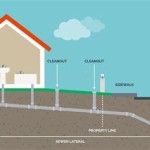How To Make A Floor Plan Of Your Home
Creating a floor plan of one’s home can be a valuable undertaking for various reasons. It can aid in renovation projects, furniture arrangement, interior design planning, emergency preparedness, and even property valuation. Generating an accurate floor plan, whether for personal use or professional purposes, requires a systematic approach and attention to detail. Several methods exist for creating a floor plan, ranging from manual measurements to utilizing specialized software applications. This article provides a comprehensive guide to effectively creating a floor plan of a residence.
Method 1: Manual Measurement and Drafting
The traditional method involves physically measuring the rooms and spaces within the home and then drafting the floor plan by hand or using computer-aided drafting (CAD) software. This approach offers a high degree of control over the accuracy of the plan and does not rely on specific technological dependencies.
Required Materials: The materials needed to undertake this process include a measuring tape (preferably a long one, like a 25-foot or 30-foot tape), a pencil, an eraser, a notepad or graph paper, and a straight edge or ruler. Optionally, a laser distance measurer can significantly improve the speed and accuracy of the measurement process. A clipboard can also be helpful to keep the paper stable while walking throughout the house.
Measurement Process: The measurement process begins with a rough sketch of the home's overall layout. It’s crucial to represent each room and its relative position to other rooms. Next, measure the length and width of each room. Record these measurements on the sketch next to the corresponding walls. Pay close attention to accurately measuring alcoves, doorways, windows, and any other architectural features along the walls. It is important to measure the thickness of interior and exterior walls. Document all dimensions in a consistent unit of measurement, typically inches or feet. Consistency minimizes errors and facilitates accurate drafting.
When measuring irregularly shaped rooms, divide them into smaller, more manageable rectangular or square sections. Measure each section individually and record the dimensions. Remember to measure the location and size of all doors and windows accurately. The width of each doorway and the dimensions of each window opening are essential for subsequent drafting and planning. Measuring the height of ceilings is optional but can be beneficial for interior design or renovation projects.
Drafting the Floor Plan: Once measurements are taken, begin drafting the floor plan. Select a suitable scale for the drawing. A common scale is ¼ inch equals 1 foot, but the scale may need to be adjusted to fit the entire floor plan on the chosen paper size. Using graph paper can be helpful for maintaining proportions and accuracy. Start by drawing the exterior walls of the house based on the collected measurements. Ensure that wall thicknesses are represented correctly. Gradually work inward, drawing interior walls, doors, and windows. Refer to the measurements to accurately place these features within the plan.
After drawing the basic layout, add details such as stairs, fireplaces, built-in cabinets, and appliances. Show the swing direction of doors and the location of windows using appropriate symbols. Label each room with its name (e.g., living room, kitchen, bedroom) and note any important dimensions or features within the room. Review the drafted floor plan carefully and compare it against the original measurements. Verify that all dimensions are accurate and that the proportions are correct. Make any necessary adjustments to ensure the floor plan accurately represents the layout of the house.
Using CAD Software: If a digital floor plan is preferred, numerous CAD software options can be used to create a more precise and easily editable version. Popular options include AutoCAD, SketchUp, and various free online tools. Import the hand-drawn sketch into the CAD software as a reference. Redraw the floor plan using the CAD tools, entering the measurements accurately. CAD software allows for greater precision and the ability to easily modify the floor plan as needed. These tools also offer features for adding furniture, appliances, and other details to the plan. After creating the digital floor plan, save it in a suitable file format, such as DWG or PDF.
Method 2: Utilizing Floor Plan Software and Apps
Numerous software programs and mobile applications are specifically designed for creating floor plans. These tools often offer user-friendly interfaces and features that simplify the process. Many options are available at different price points, from free versions with limited features to professional-grade software with advanced capabilities.
Software Selection: Research and compare different floor plan software options based on specific needs and budget. Consider factors such as ease of use, available features, compatibility with your operating system, and customer reviews. Some popular floor plan software includes RoomSketcher, Planner 5D, SmartDraw, and Floorplanner. Many of these programs offer free trials or limited free versions, allowing for testing before committing to a purchase.
Inputting Measurements: Most floor plan software allows for inputting measurements directly, either manually or by importing data from laser measuring devices. Some programs support the use of laser distance measurers that connect directly to the software, automatically transferring measurements in real-time. This method significantly reduces the risk of manual errors and speeds up the measurement process. Enter the dimensions of each room and wall into the software interface. Most programs provide tools for drawing walls, doors, and windows accurately. Follow the software's instructions for creating the basic layout of the house.
Adding Architectural Details: Once the basic layout is complete, add architectural details such as doors, windows, stairs, and fireplaces. Most floor plan software includes libraries of pre-designed elements that can be easily inserted into the plan. Customize the size and placement of these elements to match the actual features in the house. Many programs also allow for customizing the appearance of walls, floors, and ceilings by selecting different colors, textures, and materials. This can be particularly useful for visualizing potential renovation or design changes.
Adding Furniture and Fixtures: One of the key advantages of using floor plan software is the ability to easily add furniture, appliances, and other fixtures to the plan. Most programs include extensive libraries of 3D models that can be inserted and arranged within the rooms. Use these models to experiment with different furniture arrangements and to visualize how the space will look when furnished. Adjust the size, position, and orientation of the furniture to create a realistic representation of the room layout. Some programs also allow for importing custom 3D models, enabling the addition of unique furniture or fixtures.
Generating and Sharing the Floor Plan: After completing the floor plan, the software typically allows for generating various output formats, such as 2D drawings, 3D renderings, and virtual tours. Choose the desired output format based on the intended use of the floor plan. Save the floor plan in a suitable file format, such as PDF or JPG, for easy sharing and printing. Many floor plan software programs also offer collaboration features, allowing for sharing the plan with others and receiving feedback. This can be particularly useful when working with architects, designers, or contractors.
Method 3: Using Laser Distance Measurers and Smart Home Technology
Modern laser distance measurers integrated with smart home technology can significantly streamline the process of creating a floor plan. These devices offer high accuracy and the ability to transfer data wirelessly to smartphones or tablets, where dedicated apps can be used to generate floor plans automatically.
Device Selection: Invest in a laser distance measurer that is compatible with a smartphone or tablet. Many manufacturers offer devices that connect via Bluetooth and integrate with their proprietary apps. Look for devices that offer high accuracy (typically within 1/16 inch) and a long measuring range. Consider features such as area and volume calculation, angle measurement, and the ability to store multiple measurements. Ensure that the chosen device is compatible with the operating system (iOS or Android) of the smartphone or tablet.
Measurement Process with Smart Devices: Download and install the companion app for the laser distance measurer on the smartphone or tablet. Pair the device with the smartphone or tablet via Bluetooth. Open the app and follow the instructions for creating a new floor plan project. Stand in one corner of the room and aim the laser at the opposite wall. Press the measure button on the laser distance measurer. The measurement will be automatically transferred to the app and displayed on the screen. Repeat this process for each wall of the room. The app will automatically calculate the area and perimeter of the room based on the measurements.
Room Alignment and Layout Creation: After measuring all the rooms in the house, use the app's features to align and connect the rooms together. Most apps offer tools for dragging and dropping rooms into the correct positions relative to each other. The app will automatically adjust the dimensions and angles to create a seamless floor plan. Pay attention to the orientation and placement of each room to ensure that the floor plan accurately reflects the layout of the house. Add architectural details such as doors, windows, and stairs using the app's built-in libraries. Customize the size and placement of these features to match the actual elements in the house. Many apps also allow for adding notes and annotations to the floor plan.
Smart Home Integration and Data Transfer: Some advanced laser distance measurers and floor plan apps offer integration with smart home platforms and cloud services. This allows for automatically exporting the floor plan data to other applications, such as interior design software or property management systems. The floor plan can be shared with architects, designers, or contractors via email or cloud storage. The data can also be used to create 3D models of the house or to generate virtual tours. These features can significantly enhance the efficiency and accuracy of the floor plan creation process.
Calibration and Accuracy Checks: Regularly calibrate the laser distance measurer to ensure its accuracy. Follow the manufacturer's instructions for calibration. Periodically check the accuracy of the measurements by comparing them to known dimensions or physical measurements. Make any necessary adjustments to the floor plan based on the accuracy checks. It is also important to ensure that the smartphone or tablet is properly calibrated and that the app is running the latest version. By following these best practices, it is possible to create accurate and professional-looking floor plans using laser distance measurers and smart home technology.

Create And Visualize House Plans In Minutes Roomsketcher

Create And Visualize House Plans In Minutes Roomsketcher

Create Professional 2d And 3d Floor Plans Roomsketcher

12 Examples Of Floor Plans With Dimensions

How To Draw A Floor Plan The Home Depot

Create And Visualize House Plans In Minutes Roomsketcher

Free Floor Plan Creator Design 2d 3d Layouts Easily

Create And Visualize House Plans In Minutes Roomsketcher

Create And Visualize House Plans In Minutes Roomsketcher

Our New Home The Floorplan How To Nest For Less
Related Posts