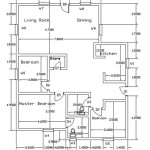How To Make A 3D Model Of Planet Saturn In Blender
Planet Saturn, with its iconic rings, presents a compelling subject for 3D modeling. Blender, a free and open-source 3D creation suite, offers a robust set of tools and functionalities suitable for rendering a visually accurate and appealing representation of this gas giant and its complex ring system. This article provides a comprehensive guide on creating a 3D model of Saturn in Blender, covering sphere creation, texturing, ring construction, and material application to achieve a realistic final result.
Creating The Saturn Sphere
The foundation of any planet model is the sphere representing the planet's core. Follow these steps to create Saturn's spherical base in Blender:
1.
Initialization:
Launch Blender. The default scene typically includes a cube. Delete this cube by selecting it and pressing the 'X' key, followed by confirming the deletion.2.
Adding the Sphere:
Press 'Shift+A' to open the 'Add' menu. Select 'Mesh' and then 'UV Sphere'. A UV sphere, composed of quads and triangles, is generally preferred over an Icosphere for texturing purposes, as it allows for more straightforward UV unwrapping, particularly at the poles where distortion can be problematic.3.
Sphere Properties:
After adding the UV sphere, adjust its properties in the 'Add UV Sphere' panel located in the lower-left corner of the viewport. While these properties can be altered later through modifiers, setting them appropriately at the outset can streamline the process. A 'Segments' value of 64 and a 'Rings' value of 32 provide a good balance between smoothness and computational efficiency. The 'Radius' value determines the overall size of the sphere; a value of '1' is a suitable starting point.4.
Shading and Subdivision:
By default, the UV sphere will appear faceted due to its polygonal nature. To smooth the surface, right-click on the sphere in the viewport and select 'Shade Smooth'. This interpolates the surface normals, creating a smoother appearance. For a more refined look, a Subdivision Surface modifier can be added. In the 'Modifier' tab of the Properties panel, select 'Add Modifier' and choose 'Subdivision Surface'. Increase both the 'Levels Viewport' and 'Render' values; a value of 2 for both is generally sufficient for this purpose. Apply the subdivision modifier for a more permanent effect on the mesh.5.
Scaling and Positioning:
Scale the sphere proportionately using the 'S' key. Precise scaling can be achieved by entering numerical values while scaling. Position the sphere at the origin (0, 0, 0) for ease of reference and manipulation during the subsequent steps.6.
Rotation:
Saturn is known for its tilted axis. Rotate the sphere around the X-axis by approximately 26.7 degrees. This can be achieved by pressing 'R', then 'X', and entering '26.7'. This rotation is crucial for accurately representing Saturn's orientation relative to its rings and the orbital plane.Texturing The Planet
Applying textures is crucial for imbuing the Saturn model with realism and visual detail. Creating or obtaining suitable textures is a key step:
1.
Texture Acquisition:
High-quality textures are essential. Public domain textures of Saturn are available from NASA and other sources. Search for images with minimal cloud cover and ideally, equirectangular projections for easier mapping onto the sphere. Textures typically needed include a color map (also known as a diffuse map), which provides the base color variations of the planet, and optionally a normal map, which simulates surface detail like cloud formations without altering the underlying geometry. A specular map can also be used to control the shininess of the surface.2.
Material Creation:
In the Properties panel, navigate to the 'Material' tab (the sphere icon). Click 'New' to create a new material for the Saturn sphere. Rename the material appropriately (e.g., "Saturn_Material").3.
Shader Setup (Using Nodes):
Blender's node-based material system offers granular control over material properties. Ensure that you are in the 'Shader Editor' workspace. The default material setup usually includes a 'Principled BSDF' node connected to the 'Material Output' node. The 'Principled BSDF' shader is a versatile physically-based rendering (PBR) shader that simulates light interaction with a surface realistically.4.
Color Map Integration:
Add an 'Image Texture' node by pressing 'Shift+A', selecting 'Texture', and then 'Image Texture'. Click 'Open' within the 'Image Texture' node and load the color map image of Saturn. Connect the 'Color' output of the 'Image Texture' node to the 'Base Color' input of the 'Principled BSDF' node. The Saturn texture should now be visible on the sphere.5.
Normal Map Integration (Optional):
If a normal map is available, add another 'Image Texture' node and load the normal map image. Also add a 'Normal Map' node (Shift+A -> Vector -> Normal Map). Connect the 'Color' output of the 'Image Texture' node (containing the normal map) to the 'Color' input of the 'Normal Map' node. Then, connect the 'Normal' output of the 'Normal Map' node to the 'Normal' input of the 'Principled BSDF' node. Ensure that the 'Color Space' of the normal map image texture is set to 'Non-Color Data'; normal maps do not represent color information and must be treated as data.6.
Specular and Roughness Adjustments:
Adjust the 'Specular' and 'Roughness' values in the 'Principled BSDF' node to control the shininess and reflectivity of Saturn's atmosphere. Lowering the 'Roughness' value makes the surface more reflective, while increasing it makes it more diffuse. The 'Specular' value controls the intensity of the specular highlights. A specular map, if available, can be used to control specular highlights on a pixel-by-pixel basis.7.
UV Unwrapping:
To ensure that the texture is mapped correctly onto the sphere, UV unwrapping is necessary. In 'Edit Mode' (press 'Tab'), select all faces of the sphere (press 'A'). Press 'U' to open the UV mapping menu. Select 'Sphere Projection'. This projects the 3D surface of the sphere onto a 2D plane, allowing the texture to be applied accurately. Adjust the UV coordinates in the 'UV Editor' window if necessary to refine the texture mapping.Creating and Positioning the Rings
Saturn's rings are the most distinctive feature. Modeling them accurately requires careful attention to detail. This process involves creating the ring geometry, applying textures, and positioning the rings correctly around the planet.
1.
Ring Geometry Creation:
Create a torus by pressing 'Shift+A', selecting 'Mesh', and then 'Torus'. The torus will serve as the base for the ring system. Adjust the 'Major Radius' and 'Minor Radius' of the torus in the 'Add Torus' panel to achieve a ring shape that is proportional to the Saturn sphere. Consider a Major Radius slightly larger than the sphere's radius. The 'Major Segments' and 'Minor Segments' values control the resolution of the torus; higher values result in a smoother ring. Values of 64 and 32 respectively are generally sufficient.2.
Flattening the Torus:
Scale the torus along the Z-axis towards zero. This will flatten the torus into a disk shape that more closely resembles Saturn's rings. A scale factor close to 0 but not exactly 0 (e.g., 0.01) is appropriate to avoid potential issues with zero-area faces.3.
Ring Fracturing:
Saturn's rings are not a single solid disk, but rather composed of countless individual particles. To simulate this effect, employ the 'Fracture' feature. Enter 'Edit Mode', select all faces, then in the menu choose Mesh -> Vertices -> Separate -> By Loose Parts. This will turn the ring into many hundreds of individual tiny faces and vertices that can give the sense of individual tiny fragments making up the ring system. This operation can be computationally intensive, so consider the trade-off between realism and performance.4.
Ring Positioning and Scaling:
Position the ring around the Saturn sphere. Ensure that the ring is centered on the sphere and aligned with the planet's equator. Scale the ring as necessary to achieve the desired size relative to the planet. Apply the same rotation to the ring as was applied to the planet, ensuring that they are both tilted at the same angle.5.
Ring Texture Application:
Saturn's rings have subtle color variations and transparency. Acquire or create a suitable ring texture. A texture with varying levels of transparency is key to achieving a realistic ring appearance. Add a new material to the ring object. In the Shader Editor, add an 'Image Texture' node and load the ring texture. Connect the 'Color' output of the 'Image Texture' node to the 'Base Color' input of the 'Principled BSDF' node. Connect the 'Alpha' output of the 'Image Texture' node to the 'Alpha' input of the 'Principled BSDF' node. Enable 'Blend Mode' in the Material tab settings by setting Blend Mode to 'Alpha Hashed'. This enables transparency based on the alpha channel of the texture.6.
Ring Material Refinement:
Adjust the 'Roughness' value of the 'Principled BSDF' node to control the reflectivity of the ring particles. Experiment with different roughness values to achieve a realistic appearance. Add a 'Transparent BSDF' node and mix it with the 'Principled BSDF' node using a 'Mix Shader' node to fine-tune the transparency of the rings. The 'Fac' input of the 'Mix Shader' node controls the balance between the two shaders.7.
Ring Optimization:
The ring system, especially after fracturing the torus, can be computationally expensive. Consider further optimizing the ring geometry by reducing the number of particles while maintaining visual fidelity. Using Blender's particle system to simulate the rings offers an alternative approach, potentially providing more control and optimization options, although it will require more advanced knowledge of the software.Lighting and Rendering
Proper lighting and rendering are critical for producing a visually appealing and realistic final image. This involves setting up appropriate light sources, configuring render settings, and adding post-processing effects.
1.
Lighting Setup:
Add a light source to the scene by pressing 'Shift+A', selecting 'Light', and then choosing a light type. A 'Sun' light provides parallel rays, simulating sunlight, and is a good choice for lighting the planet. Position the light source at a distance from the Saturn model and adjust its rotation to control the direction of the light.2.
Lighting Attributes:
Adjust the 'Strength' and 'Color' of the light source in the Properties panel. The 'Strength' value controls the intensity of the light, while the 'Color' allows you to adjust the light's hue. A slightly yellowish or orange hue can simulate sunlight effectively.3.
Ambient Lighting:
Add a small amount of ambient lighting to the scene to illuminate areas that are not directly lit by the main light source. This can be achieved by adjusting the 'World' settings in the Properties panel. Lower the 'Color' value of the 'World' to a very dark gray to introduce subtle ambient lighting.4.
Rendering Engine Selection:
Blender offers several rendering engines, including Eevee and Cycles. Cycles is a path-tracing engine that produces more realistic results but is computationally more intensive. Eevee is a real-time engine that offers faster rendering but may require adjustments to achieve comparable visual quality. Choose the rendering engine that best suits your needs and hardware capabilities.5.
Render Settings:
Configure the render settings in the Properties panel. Adjust the 'Samples' value to control the quality of the rendered image. Higher sample values result in less noise but longer render times. Adjust the 'Resolution' of the render to control the image size. For high-quality renders, consider using a higher resolution.6.
Compositing:
After rendering, use Blender's compositing nodes to add post-processing effects, such as color correction, glare, and sharpening. These effects can enhance the visual appearance of the final image. The glare effect in particular can be used to enhance the brightness of the reflections to give a very visually appealing result.7.
Background:
Set up a background if desired. This could be a simple color gradient or a starry sky image. A starry sky image can be added by creating a large sphere around the planet, applying a material using an equirectangular projection of a starfield image as a base color, and ensuring the sphere's normals are inverted so that the texture is visible from the inside.
How To Make Saturn In Blender Tutorial

How To Draw Saturn In Blender Modeling Planet Eevee Tutorial

How To Create Saturn In Blender

Procedural Saturn Planet Material Blender Tutorial

Blender Tutorial How To Make Saturn S Ring No Texture Node

How To Make Planets In Blender

Materials How To Make Saturn Ring Bigger Or Any Torus Blender Stack Exchange

Saturn Made In Blender 3d Model

How To Create A Saturn Infographic With Blender And Inkscape Mgxdesignstudio

Solarsystem Work
Related Posts