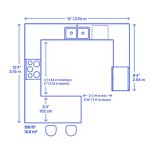How To Make A 3D Model of Planet Mercury in Blender (Free)
Blender, a free and open-source 3D creation suite, offers a powerful platform for crafting realistic and stylized representations of celestial bodies. This article details the process of constructing a 3D model of the planet Mercury within Blender, utilizing readily available resources and techniques. The process encompasses creating the base sphere, sculpting surface details using displacement maps, generating realistic color and texture, and setting up a basic scene for rendering.
Creating the Base Sphere and Setting Initial Parameters
The foundation of the Mercury model begins with a simple sphere. Upon launching Blender, the default cube can be deleted. Subsequently, a UV Sphere should be added to the scene by navigating to "Add" -> "Mesh" -> "UV Sphere." The UV Sphere offers a good balance between polygon count and distortion for texturing. After adding the sphere, adjust its initial parameters within the "Add UV Sphere" panel located in the lower-left corner of the 3D viewport. Increasing the "Segments" and "Rings" values, for example to 64 each, increases the polygon density, resulting in a smoother, more detailed final model. A higher polygon count is particularly important when applying displacement maps, as it allows for finer details to be represented on the surface.
Following the creation of the sphere, it's crucial to apply smooth shading. This minimizes the visibility of individual polygons and creates a more realistic, curved surface. Right-click on the sphere in the 3D viewport and select "Shade Smooth." While this improves the smoothness, subtle faceting might still be visible, especially in rendered images. To further refine the surface, an "Edge Split" modifier can be added. Navigate to the "Modifier Properties" tab (the blue wrench icon) and add an "Edge Split" modifier. The default settings for the "Edge Split" modifier are usually sufficient. This modifier separates edges based on the angle between faces, creating a sharp edge where there's a significant change in curvature, which helps to eliminate any remaining faceting artifacts without needing excessively high polygon counts.
Next, rename the object in the outliner to something descriptive, such as "Mercury". This aids in organization, especially within more complex scenes. With the base sphere prepared, the subsequent steps focus on adding surface detail and realistic texturing to accurately represent Mercury's unique appearance.
Applying Displacement Maps for Surface Detail
Mercury's surface is heavily cratered, displaying a rugged and uneven terrain. Replicating this in the 3D model requires the use of displacement maps. These maps provide height information to Blender, allowing the surface of the mesh to be deformed, creating realistic craters, ridges, and valleys. High-quality displacement maps of Mercury are often freely available from sources such as the USGS Astrogeology Science Center or NASA's planetary data archives. These resources often contain elevation data converted into grayscale images, where the brightness of each pixel corresponds to a specific height value.
Before applying the displacement map, ensure that the sphere has sufficient subdivision. While the initial increase in segments and rings improved the base geometry, further subdivision is generally necessary for detailed displacement. A "Subdivision Surface" modifier can be used for this purpose. Add a "Subdivision Surface" modifier in the "Modifier Properties" tab. Set the "View" and "Render" levels to a value of 2 or 3, depending on the desired level of detail and computational resources. Applying the subdivision modifier adds significantly more polygons to the mesh, providing enough vertices for the displacement map to work effectively. It's important to strike a balance between detail and performance, as excessively high subdivision levels can significantly slow down Blender.
To apply the displacement map, add a "Displace" modifier. Place the "Displace" modifier *after* the "Subdivision Surface" modifier in the stack; the order of modifiers is crucial. In the "Displace" modifier settings, click "New" under the "Texture" section to create a new texture data block. Switch to the "Texture Properties" tab (the checkerboard icon). Here, change the "Type" of the texture to "Image or Movie". Under "Image," click "Open" and select the downloaded displacement map. Back in the "Displace" modifier settings, adjust the "Strength" value to control the intensity of the displacement. Start with a small value, such as 0.1 or 0.2, and gradually increase it until the desired level of surface detail is achieved. The "Midlevel" setting can also be adjusted; it determines the baseline height from which the displacement is applied. Typically, a value of 0.5 is appropriate for displacement maps that use a grayscale range from 0 to 1, but the precise optimal value may vary depending on the specific displacement map being used.
Applying a Clouds texture as a displacement source is an alternative approach when a high quality displacement map is unavailable. This method produces a less photo-realistic surface but still provides a degree of surface variation. Instead of loading an image, select "Clouds" as the "Type" in the Texture Properties, and then alter "Size" and "Depth" to generate suitable results for the displaced object. The "Strength" parameter on the Displacement modifier must be adjusted accordingly.
Creating Realistic Color and Texture
Mercury's surface possesses a distinctive color and texture, characterized by a dark gray hue with subtle variations in albedo (reflectivity). Replicating this requires careful selection and application of appropriate textures and shading parameters in Blender's material system.
First, a new material must be created for the Mercury model. In the "Material Properties" tab (the sphere icon), click "New" to create a new material. Rename the material to something descriptive, such as "MercuryMaterial". The core of the material is the "Principled BSDF" shader, which provides a physically based rendering (PBR) model for realistic light interaction. The color of the material is controlled by the "Base Color" parameter. Click on the color swatch and select a dark gray color that approximates Mercury's overall hue. Reference images of Mercury can be helpful in selecting an appropriate color value.
To add further detail and variation to the surface color, a texture map can be applied to the "Base Color" input of the "Principled BSDF" shader. Texture maps depicting Mercury's surface color and albedo can be obtained from the same sources as the displacement maps. In the Shader Editor (accessed by switching to the "Shading" workspace), add an "Image Texture" node by pressing Shift+A and searching for "Image Texture". Click "Open" in the "Image Texture" node and select the downloaded color/albedo texture map. Connect the "Color" output of the "Image Texture" node to the "Base Color" input of the "Principled BSDF" shader. This will apply the color information from the texture map to the surface of the model. The UV unwrapping of the sphere affects how this texture is mapped to the surface so adjusting the original settings of the Sphere, and any subsequent UV mapping operations can be adjusted in line with the texture.
Aside from the "Base Color", other parameters of the "Principled BSDF" shader contribute to the overall appearance of Mercury. The "Roughness" parameter controls how diffuse the reflections are on the surface. A value of 0 represents a perfectly smooth, mirror-like surface, while a value of 1 represents a completely rough, matte surface. For Mercury, a relatively high "Roughness" value is appropriate, as its surface is not highly reflective. A value between 0.6 and 0.8 is a good starting point.
The "Metallic" parameter controls how metallic the surface appears. Since Mercury is primarily composed of rock and dust, a low "Metallic" value is appropriate. A value of 0 is generally suitable. The "Specular" parameter controls the intensity of specular highlights. A low value, such as 0.1 or 0.2, is suitable for Mercury. By carefully adjusting these parameters, it's possible to create a material that closely mimics the appearance of Mercury's surface, enhancing the realism of the 3D model.
Lighting and Scene Setup
Once the Mercury model is complete with realistic textures and surface details, setting up a suitable lighting environment becomes important for effective rendering. Proper lighting highlights the surface features and contributes significantly to the overall realism of the scene. A basic lighting setup typically involves a single directional light source to simulate sunlight.
To add a directional light, navigate to "Add" -> "Light" -> "Sun". Position the sun light in the scene so that it illuminates the Mercury model from a slightly angled perspective. The "Strength" parameter of the sun light controls its intensity. A value of 5 or 10 is a suitable starting point, adjusting as needed to achieve the desired brightness. Also, adjust the light's "Angle" setting to something small, such as 0.05 to create softer shadows and a more realistic feel.
Background lighting can be enhanced through the use of HDRIs (High Dynamic Range Images). These images capture a wide range of lighting information and can be used as environment maps to provide realistic ambient lighting to the scene. Free HDRIs are available from sources such as Poly Haven. To use an HDRI, switch to the "World Properties" tab (the globe icon). Click on the color swatch next to "Color" under "Surface" and select "Environment Texture". Click "Open" and select the downloaded HDRI file. The HDRI will now provide the ambient lighting for the scene, contributing to a more realistic and immersive rendering.
Finally, setting up a camera view is essential for rendering the final image. Add a camera to the scene by navigating to "Add" -> "Camera". Position the camera so that it frames the Mercury model effectively. Enable the "Camera to View" option in the "View" menu to easily adjust the camera's position and rotation by manipulating the 3D viewport. Adjust the camera's focal length to achieve the desired perspective. A longer focal length will create a more compressed perspective, while a shorter focal length will create a wider perspective. Once the lighting and camera are set up, the scene is ready for rendering. Press F12 to render the image using Blender's default rendering engine, Eevee. For a higher quality render, switch to the Cycles rendering engine, which provides more accurate and physically based lighting calculations. Adjust the render settings, such as the number of samples, to control the quality and rendering time. The result is a detailed 3D model of Mercury, suitable for visualization, animation, and other 3D applications.

Make A 3d Planet Mercury Using Cc Sphere

How To Make A 3d Printed Planet With Blender

Mercury Planet 3d Model

Photorealistic Mercury 23k Free Vr Ar Low Poly 3d Model Cgtrader

Planet Mercury 3d Model Turbosquid 1288602

Stylized Planet Mercury 3d Model 2k 4k 8k Textures Superhive Formerly Blender Market

Mercury 3d Model By 3dmodels Org

Solar System Complete 3d Model 35 Unknown Ma Fbx Free3d

Stylized Planet Mercury 3d Model 2k 4k 8k Textures Superhive Formerly Blender Market

Planet Mercury 3d Model By Xtreme Studio
Related Posts