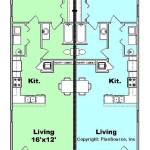How To Make A 3D Model of Planet Mercury in Blender
Creating a 3D model of a planet like Mercury in Blender involves several steps, encompassing modeling the basic sphere, adding realistic textures, and implementing lighting and shading to achieve a visually compelling representation. This article details the process of generating a Mercury model, focusing on replicating its surface features and overall appearance.
Modeling the Basic Sphere
The initial step is to create a sphere, which will form the basis of the planet. Begin by opening Blender and deleting the default cube. Then, add a UV Sphere by pressing Shift+A, selecting "Mesh," and then "UV Sphere." Adjust the segments and rings in the operator panel that appears in the lower-left corner of the viewport. Increasing these values increases the polygon count, leading to a smoother, more detailed sphere. A value of 64 segments and 32 rings offers a good balance between detail and performance.
Next, scale the sphere to a suitable size by pressing 'S' and dragging the mouse. The specific size will depend on the scale of the overall scene being created. The sphere might appear too perfectly round initially. Planets, though nearly spherical, often exhibit slight variations in their shape due to rotational forces. These variations are minuscule but can enhance realism. To introduce these subtle imperfections, enter Edit Mode by pressing 'Tab'. With all vertices selected, use the proportional editing tool ('O' key) to slightly deform the sphere. Scale some vertices outwards and others inwards, ensuring the deviations are minimal and distributed unevenly. This adds a touch of organic irregularity to the base shape.
Applying a Subdivision Surface modifier can further smooth the sphere. Locate the Modifier Properties tab, which resembles a wrench icon. Add a Subdivision Surface modifier and increase the "Levels Viewport" and "Render" settings to 2 or 3. This modifier refines the mesh by subdividing the faces, creating a smoother surface. Right-click on the sphere in the viewport and select "Shade Smooth" to eliminate any remaining faceted appearance. The result is a smooth, nearly perfect sphere, ready for the addition of surface details.
Adding Realistic Textures
The texture is crucial for replicating Mercury's surface. Actual planetary textures can be obtained from NASA or other scientific data providers. These textures often come in the form of image maps, including color maps (diffuse maps), normal maps, and sometimes specular maps. A color map dictates the color of the surface, a normal map simulates surface details by influencing how light interacts with the surface, and a specular map controls the reflectivity of different areas.
In the Shader Editor, create a new material for the sphere. Navigate to the Shader Editor by selecting the "Shading" tab at the top of the Blender interface. With the sphere selected, click "New" to create a new material. This will automatically create a Principled BSDF shader, which is a versatile shader suitable for a wide range of materials.
Add an Image Texture node (Shift+A > Texture > Image Texture) and connect it to the Base Color input of the Principled BSDF shader. Load the downloaded color map of Mercury's surface into the Image Texture node. Connecting the color map provides the basic surface coloring. The UV Sphere's default UV mapping should generally be adequate for this purpose, but it is possible to modify the UV map in the UV Editing workspace if necessary.
To add surface detail, incorporate a normal map. Add another Image Texture node, load the downloaded normal map, and connect it to a Normal Map node (Shift+A > Vector > Normal Map). Set the Color Space of this Image Texture node to "Non-Color Data," as normal maps represent surface orientation rather than color information. Connect the output of the Normal Map node to the Normal input of the Principled BSDF shader. Adjusting the strength of the Normal Map node controls the intensity of the simulated surface details. Higher values result in more pronounced bumps and crevices.
Specular maps control how reflective different parts of the surface are. If a specular map is available, add another Image Texture node, load the map, and connect it to the Specular input of the Principled BSDF shader. If a specular map is not available, the Specular value on the Principled BSDF shader can be adjusted manually. A low Specular value replicates a rough, non-reflective surface, whereas a higher value creates a more reflective surface. Mercury's surface is relatively non-reflective, so a low specular value is appropriate.
Fine-tuning the Roughness value on the Principled BSDF shader also improves the realism. A high Roughness value diffuses reflections, creating a matte appearance. A low Roughness value creates sharp, mirror-like reflections. Mercury's surface, being heavily cratered and covered in dust, has a high Roughness value. Experiment with different Roughness values to find the optimal settings.
To further enhance the texture, consider adding a displacement map. A displacement map physically deforms the mesh based on the texture data. This is more computationally intensive than a normal map, but it can create more realistic surface details. Add a Displacement node (Shift+A > Vector > Displacement) and connect the color output of a displacement map Image Texture node to the Height input of the Displacement node. Connect the Displacement node to the Displacement socket of the Material Output node. Note that the Material Output node must have a Displacement socket. To enable this, navigate to the Material Properties tab, scroll down to Settings, and change the Displacement value from "Bump Only" to "Displacement and Bump." For the displacement to be visible, the Subdivision Surface modifier needs to be placed at the top of the modifier stack. Adjust the Scale value of the Displacement node to control the magnitude of the displacement effect.
Implementing Lighting and Shading
Proper lighting and shading are essential for showcasing the texture and shape of the Mercury model. The placement and type of light sources significantly impact the final appearance.
Begin by adding a Sun lamp (Shift+A > Light > Sun). The Sun lamp provides a parallel beam of light, simulating sunlight. Position the Sun lamp in the scene to cast light across the Mercury model. Adjust the Rotation values of the Sun lamp to control the angle of illumination. Increasing the Strength value of the Sun lamp intensifies the light. It's advisable to use values that are physically plausible.
The environment lighting also affects the overall appearance. In the World Properties tab, adjust the Background color to simulate the darkness of space. A dark gray or black color is suitable. Consider adding an environment texture (HDRI) to provide realistic ambient lighting. Load an HDRI by clicking the yellow dot next to the Color in the World Properties tab and selecting "Environment Texture." Navigate to the location of the HDRI file and load it. These high-dynamic-range images provide a more realistic lighting environment and can significantly enhance the realism of the scene. Adjust the Strength value to fine-tune the intensity of the ambient lighting.
Carefully consider the camera angle and field of view. Position the camera (Shift+A > Camera) to provide a compelling view of the Mercury model. Adjust the camera's Focal Length to control the zoom level. A lower focal length widens the field of view, whereas a higher focal length narrows it. Experiment with different camera angles and focal lengths to find the most visually appealing composition.
Use compositing nodes for final adjustments to the rendered image. Go to the Compositing tab. Check the "Use Nodes" box. Add a Color Balance node (Shift+A > Color > Color Balance) and connect it between the Render Layers node and the Composite node. Adjust the shadows, midtones, and highlights to fine-tune the color and contrast of the image. Adding a glare node (Shift + A > Filter > Glare) and experimenting with different settings can create a bloom effect to light sources for an increased sense of realism.
Finally, render the scene by pressing F12. The render settings in the Render Properties tab affect the quality and speed of the rendering process. Increasing the Samples value improves the image quality by reducing noise. Enable denoising to further reduce noise. Choose an appropriate render engine, such as Cycles or Eevee. Cycles provides more physically accurate rendering but is generally slower. Eevee is faster but may not be as accurate. The output resolution also impacts the rendering time and image quality. A higher resolution results in a more detailed image but takes longer to render. Once the rendering is complete, save the image as a PNG or other suitable file format.

Creating The Planet Mercury Animation In 2 Minutes Blender Eevee Super Sd Run 3 Dimensional

How To Make A 3d Printed Planet With Blender

Mercury Planet 3d Model

How To Make Planets In Blender

Stylized Planet Mercury 3d Model 2k 4k 8k Textures Superhive Formerly Blender Market

Stylized Planet Mercury 3d Model 2k 4k 8k Textures Superhive Formerly Blender Market

Planet Mercury 3d Model Turbosquid 1288602

Mercury 4k Globe 3d Model

Planet Mercury 3d Model By Xtreme Studio

How To Create Planets In 1 Minute Blender 3 6 Tutorial
Related Posts