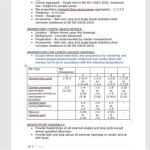How To Make 3D House Plans Free
Creating 3D house plans used to be a domain exclusive to architects and designers, requiring expensive software and specialized training. However, the digital landscape has evolved considerably, making it possible for individuals to create detailed 3D house plans free of charge. This article explores the various methods and resources available to help you visualize and design your dream home without incurring significant costs.
The ability to create a 3D model of a house plan offers numerous advantages. It provides a realistic representation of the space, allowing for better understanding of the flow, proportions, and overall aesthetic. This is particularly useful for homeowners planning renovations, extensions, or even simply rearranging furniture. A 3D model can help avoid costly mistakes by identifying potential problems early on in the design process, offering a tangible visualization that 2D plans often lack.
Furthermore, 3D house plans facilitate better communication with contractors and builders. Presenting a clear and comprehensive visual representation of the design ensures everyone is on the same page, minimizing misunderstandings and ensuring the final result aligns with the homeowner's vision. Sharing the 3D model allows for informed discussions about materials, finishes, and structural elements, ultimately leading to a more efficient and successful construction process.
Leveraging Free Online 3D Planning Software
The most accessible route to creating 3D house plans for free is through online software. Several platforms offer free versions with sufficient features for basic home design projects. These programs typically operate within a web browser, eliminating the need for downloads and installations. This accessibility makes them a practical option for users with varying levels of technical expertise.
Typically free versions offer basic functionalities: floor plan creation, adding walls, doors, and windows, and furnishing the interior with pre-designed elements. Some even offer limited 3D visualization capabilities, allowing you to navigate through your design in a virtual environment. These features allow homeowners to experiment with different layouts, explore furniture placement options, and get a general sense of the spatial dimensions of their home.
When choosing a free online 3D planning software, several factors should be considered. Usability is paramount, especially for users without prior experience. A user-friendly interface with intuitive controls will make the design process smoother and less frustrating. Compatibility with different devices and operating systems is also important, ensuring accessibility from various locations. Finally, consider the range of free features offered and whether they meet the specific requirements of your project. Some software might prioritize interior design elements, while others may focus on architectural features. Researching and comparing different options before committing to a specific platform is crucial.
While free versions are valuable, it's important to acknowledge their limitations. Advanced features such as photorealistic rendering, custom material options, and complex structural modeling are typically reserved for paid subscriptions. File export options might also be limited, restricting the ability to share your design with other software or professionals. Despite these limitations, free online 3D planning software provides an excellent starting point for visualizing and experimenting with your home design ideas.
Utilizing Free Trial Periods of Professional Software
For users seeking more advanced features and a higher level of realism, exploring free trial periods of professional 3D modeling software is a viable alternative. Many industry-standard programs offer fully functional trial versions for a limited time, typically ranging from a week to a month. This allows users to experience the full capabilities of the software without committing to a paid subscription.
During the trial period, users can delve into features such as advanced rendering options, allowing for the creation of photorealistic images of their house plans. They can experiment with custom materials and textures, accurately representing the desired finishes. These features are particularly beneficial for visualizing the aesthetic details of the design and presenting a professional-looking representation to stakeholders.
Professional software often includes powerful tools for creating detailed architectural drawings, including precise measurements, structural elements, and technical specifications. These features are essential for generating accurate blueprints for construction and renovation projects. While mastering these tools might require a learning curve, the trial period provides an opportunity to explore their potential and assess whether the software aligns with your long-term design needs.
However, it is important to manage one’s time effectively during the trial period. Learning a complex software package can be time-consuming, so focusing on the specific features relevant to the project is crucial. Utilizing online tutorials and documentation can accelerate the learning process and maximize the benefits of the trial period. Save all work and export it in a usable format before the trial period ends, as access to the software and its features will be revoked upon expiration.
Exploring Open-Source and Community-Driven 3D Modeling Platforms
Open-source software provides another avenue for creating 3D house plans for free. Unlike commercial software, open-source programs are developed and maintained by a community of volunteers, making them available to the public without licensing fees. While open-source software might not always have the same level of polish and user-friendliness as commercial alternatives, they often offer powerful features and a high degree of customizability.
One notable open-source option is Blender, a versatile 3D modeling and animation software that can be used for architectural visualization. While Blender is primarily known for its capabilities in creating visual effects and animated content, its modeling tools can be adapted for designing house plans. Mastering Blender requires a significant investment of time and effort, due to its complex interface and extensive feature set, but the payoff is considerable.
The advantage of open-source software is its flexibility and extensibility. Users can customize the software to suit their specific needs through scripting and plugins. This allows for the creation of specialized tools and workflows tailored to architectural design. Furthermore, open-source communities provide a wealth of resources, including tutorials, documentation, and forums where users can seek help and share knowledge.
However, it is important to acknowledge the challenges associated with using open-source software. The learning curve can be steep, and the lack of dedicated customer support can be a drawback for beginners. Additionally, the quality and reliability of open-source software can vary depending on the project and the community involved. Before committing to an open-source solution, it is crucial to research the software thoroughly, assess its suitability for your project, and be prepared to invest time in learning its intricacies.
Regardless of the method chosen, creating 3D house plans for free is an achievable goal with the right tools and resources. By carefully evaluating the available options and understanding their limitations, individuals can visualize their dream home without incurring significant costs. The ability to create a 3D model offers numerous benefits, from improved communication with contractors to enhanced spatial awareness. This empowers homeowners to make informed decisions and bring their vision to life.
The availability of free online software, free trial periods of professional programs, and open-source alternatives has democratized the field of architectural design. This allows anyone to explore their creativity, experiment with different layouts, and gain a better understanding of the spatial qualities of their home. Ultimately, it allows them to have a more informed experience with designing their house plans.

Free 3d Home Design Floor Plan Creator

Small House Free Design 3d Floor Plans By Planner 5d

Home Design Your House

Floor Plan Creator Planner 5d

3d Home Design Architect For Your Own House Free Planner Homify

Free 3d Home Design Floor Plan Creator

Free Room Planner In 3d Roomtodo

Free Floor Plan Sweethome3d Review

My Dream Home Free Design 3d Floor Plans By Planner 5d

Free 3 Bedrooms House Design And Lay Out In 2024 Four Bedroom Plans 6
Related Posts