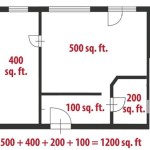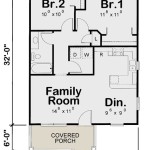How to Draw a 3D House Plan in AutoCAD
Creating a 3D house plan in AutoCAD offers a comprehensive visualization of a building project. This process allows architects, designers, and clients to understand the spatial relationships within a design, identify potential issues early on, and make informed decisions before construction begins. This article outlines the steps involved in developing a 3D house plan using AutoCAD, focusing on best practices and essential commands.
AutoCAD provides a robust environment for 3D modeling. The software's precision tools and extensive feature set enable the creation of detailed and accurate representations of architectural designs. Before commencing the 3D modeling process, it is crucial to have a well-defined 2D floor plan. This 2D plan serves as the foundation for the 3D model and ensures accurate dimensions and spatial arrangements.
The initial step involves setting up the AutoCAD workspace for 3D modeling. This includes selecting the appropriate template, configuring units, and defining the coordinate system. These preliminary settings are crucial for maintaining accuracy and consistency throughout the modeling process.
Setting Up the AutoCAD Workspace
The first step in drawing a 3D house plan in AutoCAD is configuring the workspace for 3D modeling. This involves several crucial settings that influence the precision and workflow of the project.
Firstly, select the appropriate template. AutoCAD offers several templates tailored for different disciplines. For architectural projects, consider using the "acadiso3D.dwt" template, which is configured for metric units and a 3D environment. This template provides a pre-configured environment optimized for 3D modeling tasks.
Secondly, verify and adjust the units settings. Ensure that the units are set to the desired measurement system, such as millimeters or meters, depending on the project's scale. This can be done by typing "UNITS" in the command line and adjusting the settings in the Units dialog box. Precise units are essential for accurate dimensions in the 3D model.
Thirdly, configure the coordinate system. AutoCAD's default coordinate system is the World Coordinate System (WCS). While this is suitable for many applications, it can be beneficial to define a User Coordinate System (UCS) that aligns with the building's orientation. This simplifies the modeling process by allowing you to work in a coordinate system that reflects the building's axes. Create a UCS by using the "UCS" command and specifying the origin, X-axis, and Y-axis.
Finally, adjust the visual style to aid in 3D viewing. AutoCAD offers various visual styles, such as "Realistic," "Conceptual," and "Shaded with Edges." Selecting an appropriate visual style provides a clear representation of the 3D model during the modeling process. Change the visual style by going to the "View" tab, then "Visual Styles," and selecting the desired style.
Once the workspace is properly configured, import or create the 2D floor plan within AutoCAD. This 2D plan will serve as the blueprint for the 3D model.
Creating the 3D Model from the 2D Floor Plan
With the 2D floor plan in place and the workspace configured, the next step is to elevate the 2D elements to create the 3D model. This involves using AutoCAD's 3D modeling tools, such as extrusion and poly solids, to generate the walls, floors, and roof of the house.
Initially, convert the 2D lines of the floor plan into polylines. Polylines are single, connected objects, which are easier to manipulate in 3D. Use the "PEDIT" command to convert lines into polylines and join them together to form closed shapes representing the walls.
Once the walls are defined as polylines, use the "EXTRUDE" command to give them height. Select the polyline representing a wall and specify the extrusion height, which corresponds to the wall's height. Repeat this process for all the exterior and interior walls.
Create the floor slabs using a similar approach. Draw polylines representing the floor outlines and extrude them to the desired thickness. Similarly, create the roof by drawing polylines representing the roof shape and extruding them or using the "POLYSOLID" command to create a solid roof structure. The "POLYSOLID" command allows you to draw walls directly in 3D, specifying their height, width, and alignment as you draw.
Windows and doors can be created by subtracting solids from the walls. Create 3D solids representing the window and door openings, position them correctly in the walls, and use the "SUBTRACT" command to remove the solid volume from the walls, creating the openings.
For more complex features like stairs or roof overhangs, use advanced 3D modeling techniques. The "SWEEP" command can be used to create complex shapes by sweeping a 2D profile along a path. The "LOFT" command can be used to create surfaces by interpolating between multiple cross-sectional shapes.
Throughout the modeling process, regularly use the 3D Orbit tool to view the model from different angles and ensure accuracy. The 3D Orbit allows you to rotate the view around the model, providing a comprehensive understanding of the spatial relationships.
Remember to save the work progress frequently. It is also advisable to create backup copies of the file to prevent data loss. An incremental saving strategy, creating multiple versions of the file, safeguards against potential issues.
Adding Details and Enhancements
Once the basic 3D model is complete, the next step is to add details and enhancements to improve the visual and functional aspects of the house plan. This includes adding doors and windows, applying materials, and creating realistic renderings.
Insert doors and windows into the openings created earlier. AutoCAD provides a library of pre-made 3D blocks for doors and windows, which can be inserted and customized. Alternatively, create custom door and window models using 3D modeling tools. Ensure that the doors and windows are positioned accurately and aligned with the openings.
Apply materials to the surfaces of the 3D model to give it a realistic appearance. AutoCAD's materials library includes a wide range of textures, such as brick, wood, concrete, and glass. Assign these materials to the walls, floors, roof, doors, and windows to create a visually appealing representation of the house. The "MATERIALS" command opens the Materials Browser, where you can select and apply materials to objects in the model.
Add furniture and fixtures to the 3D model to populate the interior spaces and provide a better sense of scale and functionality. Use pre-made 3D blocks for furniture and fixtures, or create custom models as needed. Arrange the furniture and fixtures in the rooms to reflect a realistic layout.
Create realistic renderings of the 3D model to visualize the final appearance of the house. AutoCAD's rendering engine allows you to generate high-quality images with realistic lighting and shadows. Adjust the rendering settings, such as the lighting, background, and material properties, to achieve the desired visual effect. The "RENDER" command initiates the rendering process, and the rendered image can be saved in various formats.
Implement lighting effects to enhance the realism of the rendering. Add artificial lights, such as spotlights and ambient lights, to illuminate the interior and exterior spaces. Adjust the intensity and color of the lights to create the desired mood and atmosphere.
Consider adding landscaping elements to the model. Incorporate trees, shrubs, lawn, and other landscape features to enhance the visual appeal of the surrounding environment. These elements can be added as 3D models or 2D representations, depending on the level of detail required.
By adding these details and enhancements, the 3D house plan can be transformed from a basic model into a realistic and compelling visualization of the architectural design.
Throughout the entire process, managing layers effectively is crucial. Assign different elements of the model to different layers to control their visibility and properties. This allows for selective display and modification of specific components of the house plan. An organized and well-structured layering system simplifies the modeling process and enhances the overall efficiency.
Drawing a 3D house plan in AutoCAD requires a combination of technical skills, spatial reasoning, and attention to detail. By following these steps and utilizing AutoCAD's powerful 3D modeling tools, designers and architects can create accurate and visually compelling representations of their architectural designs. This facilitates effective communication, informed decision-making, and successful project outcomes.

Autocad 3d House Modeling Tutorial Beginner Basic

Autocad Complete 2d And 3d House Plan Part 1

Autocad 2d To 3d House Modeling Simple Floor Plan 2024

Autocad 3d House Modeling Tutorial 1

Create 3d House Using Autocad In Easy Steps 1

Floor Plan Create 2d 3d Plans Autodesk

Autocad 3d House Modeling Tutorial 1

Autocad 3d House Design

Create A Building In 3d Autocad Tutorial And S

3d House Working Drawing Free Cad File
Related Posts