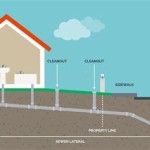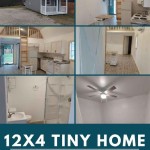How to Change Floor Plan Size in a Revit Family
Revit families are the fundamental building blocks of any Revit project. They represent individual components like doors, windows, furniture, and structural elements. Modifying the size of a family, particularly in a floor plan view, requires a thorough understanding of Revit's parametric capabilities and family editor environment. This article outlines the procedures for adjusting the floor plan representation of a Revit family, ensuring accurate and scalable models.
The ability to control the size and appearance of a Revit family within a floor plan is crucial for several reasons. First, it allows for accurate representation of building components, ensuring that the model reflects the actual dimensions and spatial relationships of the designed elements. Second, parametric control enables adjustments to the family's size based on specific project requirements, without needing to create a completely new family for each variation. Third, a well-defined floor plan representation contributes to the overall clarity and readability of construction documents, aiding in communication between architects, engineers, and contractors.
Several methods can be employed to change the floor plan size of a Revit family, depending on the complexity of the family and the desired level of parametric control. The simplest method involves directly manipulating the geometry within the family editor. More advanced techniques utilize parameters to drive the size and proportions of the family based on user-defined values. Understanding these various approaches is essential for effectively managing and customizing Revit families.
Directly Modifying Family Geometry
The most straightforward method for adjusting the size of a Revit family is to directly modify its geometry within the Family Editor. This approach is suitable for simple families or when making non-parametric adjustments. To begin, open the Revit family in the Family Editor. This is typically done by selecting the family in the project and clicking "Edit Family" in the ribbon, or by directly opening the .rfa file.
Once in the Family Editor, navigate to the floor plan view that represents the family's appearance in a project. Select the components that define the family's outline. These components could be extrusion boundaries, symbolic lines, or other 2D elements. With the components selected, use the modify tools, such as "Move," "Rotate," "Align," and "Offset," to adjust their size and position. For example, to enlarge a rectangular table, select the lines defining its boundaries and use the "Offset" tool to increase their distance from the center.
It's crucial to maintain the integrity of the family's geometry during this process. Ensure that the modified elements remain properly connected and that the overall shape of the family is consistent with the design intent. Avoid creating gaps or overlaps in the geometry. After making the necessary adjustments, test the family by loading it into a test project and verifying that its appearance and behavior are as expected. Save the modified family, overwriting the original or saving it as a new file with a different name.
This method is best suited for situations where the family's size needs to be adjusted only once or when the adjustments are not driven by specific parameters. However, it lacks the flexibility of parametric control and can become cumbersome for complex families with numerous components.
Utilizing Parameters to Control Family Size
A more robust and flexible approach to changing the floor plan size of a Revit family involves utilizing parameters. Parameters allow you to define variables that control the dimensions and other properties of the family. When the family is loaded into a project, these parameters can be modified to adjust the family's size without directly editing its geometry. This parametric control is particularly useful for families that need to accommodate a range of sizes or configurations.
To implement parametric control, first identify the dimensions of the family that need to be adjustable. For example, in a rectangular table family, the length and width would be prime candidates for parameterization. Open the Family Editor and create new parameters for these dimensions. Go to the "Create" tab and click on "Family Types." In the Family Types dialog box, click the "New Parameter" button. Give the parameter a name (e.g., "TableLength," "TableWidth"), choose its type (typically "Length"), and specify whether it is a "Type" or "Instance" parameter. Type parameters apply to all instances of the family type, while instance parameters can be adjusted independently for each instance.
After creating the parameters, associate them with the geometry of the family. Select the lines or other elements that define the table's outline. Use the "Aligned Dimension" tool to create dimensions between these elements. Select each dimension and click the "Label" dropdown in the ribbon. Choose the corresponding parameter (e.g., "TableLength" for the length dimension). This establishes a link between the parameter and the dimension, causing the geometry to resize automatically when the parameter value is changed. Repeat this process for all dimensions that need to be controlled by parameters.
Once the parameters are linked to the geometry, experiment with different parameter values in the Family Types dialog box to ensure that the family resizes correctly. Verify that the geometry remains consistent and that the overall appearance of the family is maintained. Load the family into a test project and adjust the parameter values to confirm that the size can be modified as expected within the project environment. This method offers superior control and flexibility compared to directly modifying the geometry, allowing for easy adjustment of the family's size based on project-specific requirements.
Using Reference Planes for Precise Control and Flexibility
Reference planes are essential in creating robust and parametric Revit families. They act as invisible guidelines that define the location and orientation of elements within the family. By using reference planes in conjunction with parameters and aligned dimensions, you can achieve precise control over the family's size and behavior.
Start by creating a series of reference planes that define the boundaries and centerlines of the family. Use the "Reference Plane" tool in the "Create" tab to draw the reference planes. Give each reference plane a descriptive name, such as "Left," "Right," "Front," "Back," "Center (Vertical)," and "Center (Horizontal)." Naming the reference planes helps in clearly identifying their purpose when dimensioning and constraining the family's geometry.
Constrain the geometry of the family to these reference planes. Select the lines or other elements that define the family's outline and use the "Align" tool to align them to the reference planes. Lock the alignment to ensure that the geometry remains associated with the reference planes even when the reference planes are moved. This ensures that the family's geometry adjusts proportionally when the size is changed.
Create parameters and associate them with dimensions between the reference planes. For example, to control the length of a table, create a "TableLength" parameter and associate it with a dimension between the "Front" and "Back" reference planes. Similarly, create a "TableWidth" parameter and associate it with a dimension between the "Left" and "Right" reference planes. By driving the dimensions between reference planes with parameters, you can precisely control the family's size based on user-defined values.
The use of reference planes offers several advantages. They provide a stable and reliable framework for the family's geometry, prevent unexpected behavior when the family is resized, and facilitate the creation of complex parametric relationships. Additionally, reference planes can be used to define the insertion point of the family, ensuring that it is placed correctly in the project environment. By mastering the use of reference planes, you can create highly flexible and adaptable Revit families that meet the demands of a wide range of design scenarios.

How To Scale Floor Plan Image In Revit

Solved Change Cut Plane Height In Plan View Family Editor Autodesk Community

How To Jazz Up Floor Plan Graphics In Revit Tutorial

Scaling Floor Plan View On A Sheet Without Changing Scale In Actual Autodesk Community

Revit Floor Plan Tutorial Bim Pure Blog

Solved Changing The Scale Of A View On Sheet Revit Uses An Arbitrary Base Point How Can I Change This Autodesk Community

Revit Floor Plan Tutorial Bim Pure Blog

Revit Floor Plan Tutorial Bim Pure Blog

How To Create A Floor Plan In Revit
Changing Room Dimensions Revit Forum
Related Posts