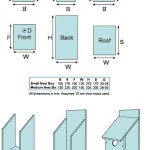How to Change Floor Plan Height in Revit
Revit, a Building Information Modeling (BIM) software developed by Autodesk, offers powerful tools for designing and documenting architectural projects. A foundational aspect of modeling within Revit involves understanding and manipulating levels, which directly influence floor plan height. Precise control over these levels is crucial for accurate building representation, effective coordination, and compliant construction documentation. This article provides a comprehensive guide on how to modify floor plan height in Revit, covering various techniques and considerations to ensure accurate and efficient project modeling.
The term "floor plan height" encompasses several related concepts within Revit. Primarily, it refers to the elevation of a level, which dictates where elements associated with that level are positioned vertically in the model. Secondly, "floor plan height" can allude to the overall height of a story, representing the vertical distance between two adjacent levels. Finally, it may refer to the view range settings within a specific floor plan view. Each of these aspects contributes to the appearance and information contained in a floor plan.
Levels are the fundamental building blocks for defining vertical locations within a Revit project. They act as horizontal planes to which elements, such as walls, floors, and ceilings, can be associated. Changes to level elevations directly affect the positioning of these elements. Therefore, understanding how to modify level heights is essential for accurately representing the building's vertical geometry.
Several methods exist for changing the height of floor plans in Revit, each suited for different scenarios and levels of precision. These include graphical manipulation, numerical input, and utilizing the properties palette. Proficiency with these techniques ensures flexibility and efficiency in managing level elevations.
Graphical Adjustment of Level Heights
Graphical adjustment offers a visual and intuitive approach to modifying level heights. This involves directly manipulating the level lines within an elevation or section view. This method is particularly useful for making quick adjustments or aligning levels with other elements in the model.
The process begins by opening either an elevation or section view where the levels are visible. It is imperative to choose a view that clearly displays the levels intended for modification. Once the view is open, select the level line representing the floor plan height that requires adjustment. Upon selection, a temporary dimension will appear, indicating the current elevation of the level relative to the project base point or survey point.
To modify the level height, click and drag the selected level line vertically. As the level line is dragged, the temporary dimension will update dynamically, reflecting the changing elevation. This allows for precise visual alignment with other model elements or existing reference points. Releasing the mouse button will set the new level elevation. Importantly, any elements associated with the modified level will automatically adjust their vertical position to maintain their relationship with the level.
An alternative graphical method involves using the "Move" tool. After selecting a level line, activate the "Move" tool from the Modify panel. Then, specify a base point and a destination point for the level line. The level will shift vertically by the distance between these two points, effectively changing its elevation. This method offers greater control over the adjustment and can be used for precise vertical displacements.
Furthermore, the "Copy" tool can be leverage to create new levels at specific heights. Selecting a level line, activating the “Copy” tool and specifying a new height will create a parallel level above the selected one at a defined distance that can be adjusted. This is useful for creating repetitive floor plans throughout the building’s height.
Numerical Input for Precise Level Control
For scenarios requiring greater precision, numerical input provides a direct and accurate method for modifying level heights. This involves entering the desired elevation value directly into the properties of the level.
To utilize this method, select the level line representing the floor plan height to be adjusted. Once the level is selected, the Properties palette will display the level's properties, including its "Elevation" parameter. This parameter represents the vertical distance from the project base point or survey point to the level.
Click on the "Elevation" value in the Properties palette to activate the input field. Enter the desired elevation value for the level and press Enter. Revit will immediately update the level's position to reflect the new elevation. This method ensures that the level is placed precisely at the specified height, eliminating any potential inaccuracies associated with graphical adjustments.
The Properties palette also offers options to change the level name and other level-specific parameters. While not directly affecting the level height, modifying these properties can improve organization and clarity within the project. For example, renaming a level to reflect its functional purpose, such as "First Floor" or "Roof Level," enhances readability and collaboration.
An alternative to the Properties palette is using the temporary dimension that appears when a level line is selected. Clicking on this dimension allows for direct numerical input, achieving the same result as the Properties palette. This method can be faster for quick adjustments, as it eliminates the need to navigate to the Properties palette.
Modifying Level Heights through the Properties Palette
The Properties palette offers a comprehensive interface for managing various level parameters, including its elevation. This method provides a centralized location for controlling level properties and ensuring accuracy in the modeling process.
Selecting a level line initiates the display of its properties within the Properties palette. The "Elevation" parameter, as previously mentioned, dictates the vertical position of the level. In addition to the elevation, other relevant properties include "Name," "Building Story," and "View Template." These properties contribute to the overall organization and functionality of the level.
The 'Building Story' parameter allows associating a level with a specific story within the building. This association affects how Revit handles the level in scheduling and reporting. Assigning the correct building story ensures accurate data extraction and analysis. The "View Template" parameter controls the visual settings applied to floor plan views associated with the level. Applying a view template ensures consistency in the appearance of floor plans and streamlines the documentation process.
Furthermore, it is possible to control the visibility of level symbols and annotations. These settings can be adjusted globally or on a per-view basis. Controlling the visibility of level symbols ensures that they do not clutter the drawing or obscure other important elements.
Modifying the level height, and therefore the floor plan height, has a ripple effect across the entire project. All elements attached to that level update their heights accordingly. Understanding these interdependencies is crucial for avoiding unintended consequences and maintaining the integrity of the model. Before making significant changes to level heights, it is advisable to review the model for potential conflicts or issues.
In complex projects, it's often beneficial to use worksharing and collaborate with other team members. In such scenarios, it is crucial to communicate changes related to level heights to avoid potential conflicts and ensure that all team members are working with the correct information. Revit's worksharing functionality allows for controlled access and modification of project elements, including levels, minimizing the risk of data corruption and ensuring coordinated updates.
Regularly auditing the Revit model is a best practice to identify and address potential issues related to level heights and other modeling errors. This can be done by using Revit's built-in audit tool, which checks the model for inconsistencies and errors. Addressing these issues proactively ensures the long-term stability and accuracy of the project.

Managing Levels In Revit Evolve Consultancy

Create Floor Plan View Learning Revit
Revit Changing The Level Elevation Without Moving Imaginit Technologies Support Blog

Managing Levels In Revit Evolve Consultancy

Easy Ways To Set Floor Levels In Revit 5 Steps With Pictures

Solved Change Cut Plane Height In Plan View Family Editor Autodesk Community

Quick Revit Tips Tricks Visibility Settings

Solved Revit Floor Plan Showing Objects From Above Autodesk Community

Managing Levels In Revit Evolve Consultancy

Adjusting Floor Levels Results In Group Error For Unit Layouts And Revit Creates New Groups Autodesk Community
Related Posts