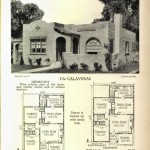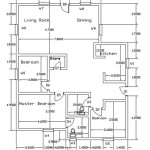How to Add Dimensions to a Floor Plan in a Revit Family
Revit stands as a powerful Building Information Modeling (BIM) software utilized extensively in architecture, engineering, and construction. A fundamental aspect of creating accurate and informative Revit models involves dimensioning floor plans. While dimensioning within a project environment is common, adding dimensions directly within a Revit family offers a unique advantage. This enables parameters driven dimensions that automatically adjust based on the family type or instance parameters, ensuring consistency and reducing manual adjustments within the project. This article details the process of adding dimensions to a floor plan within a Revit family, focusing on parametric dimensioning and its benefits.
Families in Revit are essentially the building blocks of any project. They represent individual components like doors, windows, furniture, or even more complex assemblies. When creating a family, it's crucial to define its behavior and flexibility. Parametric dimensions play a significant role in this. By associating dimensions with parameters, the size and shape of the family can be easily controlled through user-defined values. This approach ensures that the family adapts to various design scenarios without requiring manual redrawing.
Before embarking on the dimensioning process, careful planning of the family's intended functionality is necessary. What aspects of the family need to be adjustable? What are the critical dimensions that will drive the overall shape and size? Answering these questions will guide the placement of dimensions and the creation of associated parameters. It's also important to decide on the appropriate template for the family. For elements directly related to floor plans, a generic model floor-based template often provides the most flexibility.
Creating Reference Planes
Reference planes form the backbone of parametric families. They act as invisible guidelines to which geometry and dimensions are anchored. These planes define the framework for the family and ensure that it behaves predictably when parameters are modified. To create reference planes, navigate to the "Create" tab in the Revit ribbon and select "Reference Plane." Draw the reference planes according to the intended shape and size of the family. It is good practice to name the reference planes appropriately. For example, name the reference plane defining the width of the object "Width Reference Plane".
It is essential to establish the origin point of the family correctly. This is usually defined by the intersection of two primary reference planes. These planes are pinned by default and define the insertion point of the family in the Revit project. Avoid unpinning and moving the origin plane. Additional reference planes should be drawn parallel or perpendicular to these primary planes depending on the design intent. Think about the location where you want the family to connect to other Revit objects.
Once the reference planes are drawn, it is important to define their behavior. You can specify whether a reference plane defines the origin, is a strong reference, or a weak reference. The "Is Reference" property controls how the reference plane is used for aligning elements in the project environment. A strong reference will be more readily picked for alignment than a weak reference.
Adding Dimensions and Creating Parameters
After the reference planes are established, the next step is to add dimensions to them. Go to the "Annotate" tab on the Revit ribbon and select the "Aligned Dimension" tool. Click on the reference planes to create a dimension string. Once the dimension is placed, select it to display its properties. In the properties palette, find the "Label" drop-down menu. This is where you can assign a parameter to the dimension. If the desired parameter already exists, select it from the list. If not, click the "Create Parameter" button.
The "Parameter Properties" dialog box will appear. Here, you'll define the name, discipline, type of parameter (length, angle, etc.), and whether it's a type or instance parameter. Type parameters are shared across all instances of the family type, while instance parameters can vary for each individual instance. For example, the width of a door might be a type parameter, as all doors of that type would have the same width. The height however could be an instance parameter if doors of the same type have varying heights within the project.
It is imperative to choose the correct parameter type and grouping. Grouping determines how the parameter is organized in the properties palette. Common groupings include "Dimensions," "Materials and Finishes," and "Identity Data." Once the parameter is created, it will be associated with the dimension. Now, the dimension value is driven by the parameter value. Changing the parameter value in the family type properties will automatically update the dimension.
Testing and Refining the Family
After creating parameters and associating them with dimensions, thorough testing is essential. Open the "Family Types" dialog box (located on the "Create" tab). This dialog allows you to modify the parameter values and observe how the family geometry responds. Vary the parameter values to ensure that the family behaves as expected. Check for unexpected stretching, distortion, or broken geometry. If issues arise, revisit the reference plane constraints and dimension placements. Ensure the reference planes are locked in place to prevent them from moving independently. The "Align" tool can be used to lock geometry to reference planes. Select the “Align” tool and click the reference plane followed by the edge of the geometry to align. Finally click on the little lock to lock the geometry to the reference plane. This will make sure the geometry moves along with the dimension changes.
Parametric families need to be flexible and robust. Test the family with extreme values to identify potential weaknesses. For instance, try setting the width to very small or very large values to see if the geometry breaks down. Pay attention to error messages that might appear during testing. These messages often provide clues about the source of the problem. Iterate on the family design, refining the reference plane constraints and dimension placements until it behaves predictably and reliably. Use formulas to create relationships between parameters. For example, the depth of an object can be made to be half the width, and this relationship can be specified using a formula in the Family Types dialog box.
Consider adding additional features to enhance the usability of the family. For example, you might add symbolic lines to represent the family in coarse detail levels. This can improve the performance of large projects by simplifying the geometry that is displayed. You can also add material parameters to allow users to easily change the materials applied to the family. Consider also adding visibility parameters that allow users to switch parts of the family on or off. These parameters can be combined with formulas to create complex behaviors. Additionally, nesting families within the primary family can allow for more complex geometry without significant computing resources being used.
Adding dimensions to a floor plan within a Revit family, coupled with parametric control, empowers designers and modelers to create intelligent and adaptable building components. The process necessitates careful planning, precise placement of reference planes, thoughtful creation of parameters, and rigorous testing. Mastering these techniques will significantly enhance the efficiency and accuracy of Revit model creation.

Dimensions In Revit Beginner To Pro Tutorial

Revit Tutorial Dimensioning Floor Plan

Help Part 11 Add Dimensions Autodesk

Beginner Tips To Create Floor Plan In Revit Bim Pure Blog

Beginner Tips To Create Floor Plan In Revit Bim Pure Blog

Revit 2024 Tutorial Complete Floor Plan

Beginner Tips To Create Floor Plan In Revit Bim Pure Blog

Solved Revit Won T Dimension Autodesk Community

How To Create The Layout Of A Two Bedroom One Bath House In Revit
How To Make Dimensions Display Family Parameter Revit Forum
Related Posts