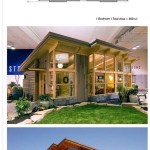AutoCAD 2D Simple Plan with Dimensions
Creating accurate and easily understood 2D plans is a fundamental skill in AutoCAD. This article will guide users through the process of developing a simple 2D plan, emphasizing the crucial role of proper dimensioning. A well-dimensioned drawing ensures clear communication of design intent, enabling accurate fabrication and construction. This tutorial will cover essential tools and techniques for creating lines, shapes, and applying various dimension types in AutoCAD.
Setting Up the Drawing Environment
Before beginning the drawing process, it is essential to configure the drawing environment appropriately. This includes setting units, limits, and layers. Units should be selected based on the project requirements (e.g., millimeters, inches, feet). Setting drawing limits helps define the working area, preventing objects from being placed too far from the origin. Layers allow for the organization of different drawing elements, enabling selective visibility and control.
Creating Basic Shapes
AutoCAD offers various tools for creating basic geometric shapes, including lines, rectangles, circles, and arcs. The Line command is used to create straight line segments by specifying start and end points. Rectangles can be created by defining two opposite corners. Circles can be drawn using various methods, such as specifying the center and radius or the diameter. Arcs are created by defining three points or a center, start angle, and end angle.
Utilizing the Offset Tool
The Offset command is a powerful tool for creating parallel lines or curves. This is particularly useful when drawing walls or other features with uniform thickness. Users specify the offset distance and then select the object to offset. The offset can be created on either side of the original object. This tool significantly streamlines the drawing process and ensures consistent offsets.
Adding Dimensions
Accurate dimensioning is critical for conveying the size and location of objects within a 2D plan. AutoCAD provides a comprehensive set of dimensioning tools. Linear dimensions measure the distance between two points. Aligned dimensions measure along the angle of an inclined line. Radial dimensions measure the radius or diameter of circles and arcs. Angular dimensions measure the angle between two lines. Proper placement and readability of dimensions are essential for clarity.
Dimension Styles and Annotation
Dimension styles control the appearance of dimensions, including text size, arrowhead type, and units. Creating custom dimension styles allows for consistent formatting throughout the drawing. Text annotations can be added to provide further information or labels for different elements within the plan. Clear and consistent annotation enhances the readability and understanding of the drawing.
Using the Trim and Extend Commands
The Trim and Extend commands are essential for cleaning up and refining a drawing. The Trim command removes portions of lines or arcs that extend beyond an intersection point. The Extend command extends lines or arcs to meet another object. These commands are particularly useful when creating complex shapes or modifying existing geometry.
Working with Layers and Object Properties
Using layers effectively is vital for organizing and managing complex drawings. Assigning objects to specific layers allows for controlling their visibility and properties. Object properties, such as color, linetype, and lineweight, can be modified to differentiate between different elements in the plan. This enhances visual clarity and improves the overall presentation of the drawing.
Utilizing Construction Lines
Construction lines are temporary lines used as guides for drawing other objects. They are typically drawn lightly and can be easily deleted or hidden after they are no longer needed. Construction lines are useful for establishing symmetry, creating precise alignments, and assisting in the creation of complex geometries.
Dimensioning Best Practices
Adhering to dimensioning best practices ensures clarity and avoids ambiguity. Dimensions should be placed outside the object being dimensioned whenever possible. Avoid overlapping dimensions or placing them too close to other objects. Maintain consistent spacing between dimensions and the object. Use appropriate units and precision for the specific application. Clear and concise dimensioning is essential for accurate interpretation of the drawing.

2d Auto Cad Plans

19 X30 Simple 1bhk House Detail Is Given In This 2d Autocad Dwg Drawing File The Cadbull

Make Autocad 2d Plan For You Based On Your Sketches By Rohit Creation Fiverr

Autocad Drawing And Coohom Design 3d Fast Rendering Blog

Do 2d Floor Plans For Residential Projects Using Autocad By Omararshad96 Fiverr

Ground Floor Plan In Autocad With Dimensions 38 48 House 35 50 Map 35x45 Plans How To Free

62 Autocad 2d Plans Ideas 2bhk House Plan Layout N
An Amazing 2d Autocad Plan With All Measurements Upwork


2d Cad Floor Plan For The 3 Bedroom House Showing Placement Of Lights Scientific Diagram
Related Posts