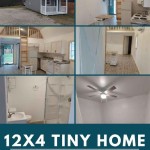Creating 2D Plans with Dimensions in AutoCAD: A Comprehensive Guide
AutoCAD is a powerful computer-aided design (CAD) software widely used in various industries, including architecture, engineering, and construction. One of its most crucial functionalities is the ability to create accurate and detailed 2D plans with dimensions. This article provides a comprehensive guide to understanding the process, key steps, and best practices for creating 2D plans with dimensions in AutoCAD.
Setting Up the Drawing Environment
Before starting to draw, it is essential to establish a well-organized and efficient working environment. This involves configuring the drawing units, setting up layers, and defining dimension styles.
1.
Drawing Units:
In the "Drafting Settings" dialog box, choose appropriate drawing units for the project, such as millimeters, meters, inches, or feet. This ensures consistency and accuracy in all dimension values.2.
Layers:
Define separate layers for different elements like walls, doors, windows, furniture, and text. Organizing elements into layers allows for easy management, visibility control, and printing.3.
Dimension Styles:
Create different dimension styles based on the project's requirements. This involves configuring parameters such as text height, arrow size, precision, and dimension line appearance to match industry standards or company preferences.Drawing and Dimensioning the Plan
Once the environment is set, you can start drawing the plan using various AutoCAD tools. The process involves creating lines, arcs, circles, and other shapes, then adding dimensions to accurately represent the objects.
1.
Drawing the Plan:
Use tools like "Line," "Arc," "Circle," and "Polyline" to create the basic outline of the plan. Use "Trim" and "Extend" tools to ensure accurate intersections and connections between lines.2.
Dimensioning:
AutoCAD provides a range of dimensioning tools, including linear, angular, radial, and diameter dimensions. Use the "Dimension" tool to add length, width, diameter, and angle measurements.3.
Dimension Placement:
Position dimensions carefully for clarity and readability. Avoid cluttering the drawing and ensure dimensions are easily identifiable and not obstructing other elements.Key Features and Techniques for Enhanced Dimensioning
AutoCAD offers advanced features and techniques that streamline the dimensioning process and enhance the quality of the plan.
1.
Dimensioning Styles:
Customize dimension styles for different objects or scenarios. For example, create a dedicated style for wall dimensions with specific text height, arrow size, and precision.2.
Dimensioning Tools:
Utilize specialized dimension tools, such as "Aligned Dimension," "Ordinate Dimension," and "Baseline Dimension." These tools provide flexibility and accuracy for various dimension types.3.
Dimension Constraints:
Apply dimension constraints to ensure that dimensions are linked to the geometry, allowing for automatic updates when the plan changes.4.
Dimensioning Tolerance:
Specify tolerances for dimensions to define acceptable variations. This helps set clear manufacturing or construction guidelines.5.
Dimensioning Text:
Customize dimension text by adjusting font size, style, and alignment. Add prefixes, suffixes, or special characters to tailor the dimension display for specific needs.Best Practices for Creating Professional 2D Plans with Dimensions
Creating high-quality 2D plans with dimensions requires following specific practices:
1.
Plan Layout:
Organize the plan systematically, including clear boundaries, titles, scales, and legends. Use gridlines and other visual aids to enhance readability.2.
Accuracy:
Maintain accuracy in all dimensions and ensure they represent the actual dimensions of the objects being drawn. Avoid rounding off values unnecessarily.3.
Consistency:
Use consistent dimension styles and formatting throughout the plan. Ensure all dimensions are presented in a clear and understandable manner.4.
Clarity:
Place dimensions strategically to avoid cluttering the drawing and make them easily readable. Use appropriate arrow sizes and text heights to avoid ambiguity.5.
Review and Verification:
Thoroughly review the plan for accuracy, consistency, and clarity before finalizing the drawing. Make sure all dimensions are correct and properly reflect the design intent.
Ground Floor Plan In Autocad With Dimensions 38 48 House 35 50 Map 35x45 Plans How To Free

Autocad 2d Drawing Floor Plan Services In Assam

Autocad 2d Plan For Single Dwelling Unit Scientific Diagram

Redraw 2d Floorplan Using Autocad With Very Fast Delivery

62 Autocad 2d Plans Ideas 2bhk House Plan Layout N

First Floor Plan Of Residence Detail Presented In This Autocad Drawing File 2d Auto Cad Cadbull

Autocad Drawing And Coohom Design 3d Fast Rendering Blog

I Will Make A 2d Floor Plan In Autocad

2 Bhk Residence Plan Stated In This Auto Cad Drawing File 2d Autocad Cadbull

Make Autocad 2d Plan For You Based On Your Sketches By Rohit Creation Fiverr
Related Posts