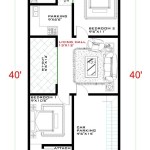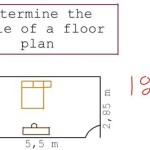```html
How To Create a Floor Plan In 3ds Max
3ds Max, a professional 3D modeling, rendering, and animation software, is widely used in architectural visualization for creating detailed and accurate floor plans. Generating a floor plan in 3ds Max provides a foundation for building a complete 3D model of a building interior, allowing for realistic rendering and virtual walkthroughs. This process involves several key stages, from importing reference images or CAD files to modeling walls, doors, windows, and other architectural elements.
The following steps outline a comprehensive approach to creating a floor plan within the 3ds Max environment. This methodology emphasizes precision, efficiency, and the utilization of 3ds Max's robust toolset to achieve a professional-quality result. The process begins with establishing a solid foundation and progresses through detailed modeling and refinement.
1. Setting Up the 3ds Max Environment and Importing References
The initial stage involves configuring the 3ds Max environment and importing relevant reference materials. This foundational step ensures accuracy and streamlines the subsequent modeling process. The process begins by establishing a clear and consistent unit of measurement.
First, launch 3ds Max and navigate to the "Customize" menu. Select "Units Setup." In the "Display Unit Scale" section, choose a suitable unit of measurement such as meters, centimeters, feet, or inches, based on the scale of the floor plan being created. It is crucial to select a unit that aligns with the intended dimensions of the architectural design.
Next, it is necessary to import a reference image or CAD drawing representing the floor plan. If a raster image (e.g., JPEG, PNG) is available, this can be brought into the scene as a background image. Navigate to the "Rendering" menu and select "Viewport Background." Choose "Configure Viewport Background" and locate the image file. Ensure that the aspect ratio of the image is maintained to prevent distortions.
Alternatively, if a CAD drawing (e.g., DWG, DXF) is available, it can be imported directly into 3ds Max. Go to "File" -> "Import" -> "Import" and select the CAD file. In the import options, carefully consider the scaling and layering settings. It is recommended to import the CAD drawing as editable splines, which can then be utilized as a foundation for creating accurate walls and other structural elements.
Once the reference image or CAD drawing is imported, it is important to verify its scale and position within the 3ds Max scene. Use the "Measure" tool (located in the "Utilities" panel) to confirm that the dimensions of known elements in the reference match the chosen unit of measurement. If necessary, scale the imported object to ensure accurate proportions.
Locking the imported reference is crucial to prevent accidental movement during the modeling process. This can be achieved by selecting the object (either the background image or the imported CAD drawing) and right-clicking in the viewport. Choose "Object Properties" and check the "Freeze" option. This will prevent the object from being selected or modified unintentionally.
2. Modeling Walls and Architectural Elements
With the reference established, the process of modeling the walls and other architectural elements can begin. This stage requires precision and attention to detail to ensure the accuracy of the floor plan. Several techniques can be employed, including using splines, the Wall modifier, and primitive shapes.
One common approach is to use splines to trace the outline of the walls from the reference image or CAD drawing. Create a spline using the "Line" tool from the "Shapes" panel. Carefully trace the inner or outer edges of the walls, ensuring that the vertices are accurately placed. For curved walls, use the "Arc" tool or the "Bezier" spline type to create smooth curves.
Once the spline outline is complete, apply the "Extrude" modifier to the spline. This will give the walls thickness and height. Adjust the "Amount" parameter in the Extrude modifier to set the desired wall thickness, and the "Segments" parameter to control the smoothness of the extrusion. It is important to ensure that the walls are aligned vertically and horizontally.
Alternatively, the "Wall" modifier can be utilized for creating walls directly. This modifier is specifically designed for creating architectural walls and allows for defining parameters such as height, width, and alignment. Create a simple line using the "Line" tool, and then apply the "Wall" modifier. Adjust the settings in the Wall modifier to match the desired dimensions and properties of the walls.
For creating openings for doors and windows, several methods can be employed. One method is to use Boolean operations. Create box primitives that represent the desired size and position of the openings. Then, use the "ProBoolean" compound object to subtract the boxes from the wall objects. This will create precise openings in the walls.
Another method for creating openings is to manually edit the wall geometry. Convert the wall object to an editable poly. Then, use the "Cut" tool or the "Slice Plane" tool to define the boundaries of the opening. Delete the faces that define the opening. Ensure that the edges of the opening are clean and connected properly.
Accurate placement of doors and windows is crucial for creating a realistic floor plan. Doors can be modeled as separate objects and placed within the door openings. Similarly, windows can be modeled and placed within the window openings. It is important to pay attention to the dimensions and proportions of the doors and windows to ensure that they are consistent with the overall scale of the floor plan.
Floor slabs can be created using simple plane objects. Create a plane object that covers the entire floor area. Adjust the dimensions of the plane to match the overall size of the floor plan. Apply a material to the floor slab to define its visual properties.
3. Adding Details and Refining the Floor Plan
Once the basic structure of the floor plan is established, the next step involves adding details and refining the model. This includes adding interior walls, architectural details, and adjusting materials and textures to enhance the visual realism of the floor plan.
Interior walls can be modeled using the same techniques as the exterior walls, using splines, the Wall modifier, or primitive shapes. Pay attention to the placement of interior walls to ensure that they accurately reflect the architectural design. Ensure that interior walls are properly connected to exterior walls to create a cohesive structure.
Architectural details, such as moldings, baseboards, and cornices, can be added to enhance the realism of the floor plan. These details can be modeled using splines and the "Extrude" modifier, or by using pre-made models from online libraries. Carefully position and scale these details to ensure that they are visually appealing and consistent with the overall style of the architectural design.
Materials and textures play a crucial role in creating a visually appealing floor plan. Apply materials to the walls, floors, doors, and windows to define their visual properties. Use realistic textures to simulate the appearance of different materials, such as wood, brick, or concrete. Adjust the material settings, such as color, reflectivity, and glossiness, to achieve the desired look.
3ds Max offers a variety of lighting options that can be used to illuminate the floor plan. Use ambient lighting to provide a general level of illumination, and add directional lights to simulate sunlight or artificial lighting. Experiment with different lighting setups to create a visually appealing and realistic rendering.
Cameras can be used to create specific viewpoints of the floor plan. Place cameras strategically to capture different angles and perspectives of the interior. Adjust the camera settings, such as field of view and depth of field, to create visually interesting compositions.
Throughout the modeling process, it is essential to regularly save the 3ds Max file to prevent data loss. Create backup copies of the file at various stages of the modeling process to ensure that there is a fallback option in case of any issues.
By following these steps, a detailed and accurate floor plan can be created in 3ds Max, providing a solid foundation for building a complete 3D model of a building interior. This process allows for realistic rendering and virtual walkthroughs.
```
3ds Max Tutorial 3d Cut Plan And Best Vray Setting

Create 3d Floor Plan Rendering In 3ds Max Architecture Tutorial

3d Cut Floor Plan In Max Vray Part 1

Tutorial 3ds Max How To Create Floor Plan Part 4

How To Make 3d Floor Plan 3ds Max Part I

3d Floor Plan Designing With Photo And 3ds Max Part 01 House Design Houseplan

Your Project Virtually With 3ds Max Architectural Floor Plan Rendering

How To Make 3d Floor Plan 3ds Max Part I

3d Floor Plan Tutorials Autodesk Community 3ds Max

Creating A Simple Floor Plan 3ds Max Tutorial 23
Related Posts