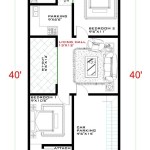What Scale Is a Site Plan in Revit?
Site plans are essential for effectively communicating the design intent for a project. They showcase the exterior environment, including property boundaries, buildings, landscaping, utilities, and other relevant features. When creating a site plan in Revit, the scale plays a crucial role in ensuring clarity, legibility, and accuracy. This article will delve into the various factors that determine the appropriate scale for a site plan in Revit.
Factors Influencing Site Plan Scale
The ideal scale for a site plan in Revit is determined by a combination of factors, including:
Project Size and Complexity
Larger and more complex projects generally require a smaller scale to accommodate all the necessary details. In such cases, a scale of 1:100 or 1:200 might be suitable. Smaller and simpler projects, on the other hand, might necessitate a larger scale, such as 1:50 or 1:100, to depict all the important features clearly.
Level of Detail
The level of detail required for the site plan also influences the chosen scale. If the site plan needs to showcase intricate details, such as specific plant species, utility lines, or precise grading, a larger scale is recommended. Conversely, a smaller scale might suffice if the plan focuses on the overall site layout and major features.
Intended Use
The purpose of the site plan dictates the appropriate scale. Site plans for construction purposes typically require a larger scale to provide accurate dimensions and details for builders. Site plans intended for presentation or marketing purposes can utilize a smaller scale to emphasize the overall site layout and its context.
Common Site Plan Scales in Revit
While various scales can be used for site plans, some common scales are used in the architecture and construction industry:
1:100
This scale is frequently used for site plans of medium-sized projects, providing a good balance between detail and legibility. It is suitable for showcasing the overall site layout, building footprints, landscaping, and major utilities.
1:200
This scale is appropriate for larger and more complex projects, offering a wider view of the site. It is helpful for visualizing the relationship between buildings, roads, and other surrounding features.
1:50
This scale is suitable for smaller projects or detailed sections within a site plan, allowing for precise representation of intricate details. It is commonly used for landscaping plans, utility plans, and detailed sections of the site.
Setting the Scale in Revit
Once you have determined the appropriate scale for your site plan, you can set it in Revit through the following steps:
1. Accessing the Project Browser
Open the Project Browser by clicking on the "Project Browser" icon in the ribbon or by pressing "P" on your keyboard.
2. Selecting the View
Locate the desired view in the Project Browser, such as "Site Plan." Right-click on the view and select "Properties."
3. Adjusting the Scale
In the View Properties dialog box, navigate to the "General" tab. Under the "Scale" section, select the desired scale from the drop-down menu. If your desired scale is not listed, you can manually enter it in the adjacent field.
4. Applying the Scale
After setting the scale, click "OK" to apply the change. The site plan will now be rendered at the specified scale.
Benefits of Using the Appropriate Scale
Using the appropriate scale for your site plan in Revit offers various benefits:
1. Improved Clarity and Legibility
An appropriate scale ensures that all the necessary elements of the site plan are visible and easy to understand. It facilitates clear communication of the design intent to stakeholders.
2. Accurate Representation of Dimensions
A properly scaled site plan accurately reflects the dimensions of the site and its features, allowing for precise measurements and calculations during design and construction phases.
3. Enhanced Visual Appeal
A site plan created at an appropriate scale is visually appealing and professional, enhancing the overall presentation of the project.
By carefully considering the factors outlined above and using Revit's scaling capabilities, designers and professionals can create site plans that effectively communicate the design intent and provide a clear understanding of the proposed project.

How To Scale Floor Plan Image In Revit

Drawing A Site Plan In Revit

Solved Can T Change Scale Of The Drawings Only In 2 Plans Autodesk Community Revit S

Drawing A Site Plan In Revit

Solved Can T Change Scale Of The Drawings Only In 2 Plans Autodesk Community Revit S

Detailed Site Plan Setup In Revit Tutorial

Scaling Floor Plan View On A Sheet Without Changing Scale In Actual Autodesk Community Revit S

Solved Changing The Scale Of A View On Sheet Revit Uses An Arbitrary Base Point How Can I Change This Autodesk Community S

14 Beginner Tips To Create A Floor Plan In Revit Pure

Solved How To Scale Grids For Diffes View Scales Autodesk Community Revit S
Related Posts