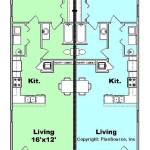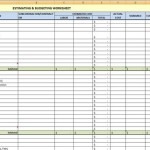How To Create A Floor Plan in Blender 3D Models
Blender, a powerful open-source 3D creation suite, offers a versatile platform for creating detailed and accurate floor plans. While primarily known for its capabilities in animation, visual effects, and game design, Blender's modeling tools and precision make it an excellent choice for architectural visualization, including generating floor plans for residential, commercial, or industrial spaces. This article will outline the process of creating a floor plan within Blender, focusing on accuracy, efficiency, and best practices for a professional outcome.
Before commencing the modeling process, it is crucial to establish a clear understanding of the intended floor plan's dimensions and layout. This involves gathering precise measurements, either from existing architectural drawings, blueprints, or through on-site measurements. The more accurate the initial data, the more realistic and usable the final 3D model will be. Consider the scale of the project and choose appropriate units (meters or feet) within Blender's scene settings to maintain accuracy throughout the modeling process.
Blender's user interface can initially seem complex, but it is designed to be highly customizable and efficient once mastered. The interface is divided into several key areas including the 3D Viewport, where the model is constructed; the Outliner, which displays the objects in the scene; the Properties editor, used for modifying object parameters; and the Timeline, primarily used for animation. Becoming familiar with these areas is fundamental to efficient workflow within Blender.
1. Setting Up the Scene and Initial Outline
The first step in creating a floor plan is usually setting up the scene appropriately. Begin by deleting the default cube, camera, and light in a new Blender scene. This can be done by selecting the objects in the Outliner or the 3D Viewport and pressing the 'Delete' key. It is important at this stage to configure the scene's units to reflect the project's scale. This can be found in the Properties editor under the Scene tab. Choose either metric or imperial units and adjust the scale accordingly. A scale of 0.01 for metric units can be useful for working in centimeters while displaying meters. This allows for finer control during modeling.
Next, import any architectural drawings or reference images into Blender as background images. This can be done through the 'Add' menu (Shift+A) in the 3D Viewport, selecting 'Image,' and then 'Background'. Scale and position the image appropriately so it serves as a guide for the floor plan's layout. Ensure the image is aligned correctly with the scene's axes to maintain dimensional accuracy. Background images can be moved and scaled using the standard transform tools (G for grab, R for rotate, S for scale) or through the Properties editor.
With the reference image in place, begin tracing the outline of the floor plan using either the 'Add' menu to insert primitive shapes (planes, cubes) or by using Blender's Grease Pencil tool to draw directly onto the scene. Starting with a simple plane is a common approach. Scale the plane to approximate the building’s dimensions. After the initial outline is created, the details can be refined.
Alternatively, consider using the 'Curve' tools in Blender, particularly the 'Bezier Curve' option. This allows for creating smooth, curved walls or architectural features. After creating a curve, it can be converted to a mesh by selecting the curve object, going to 'Object' > 'Convert To' > 'Mesh'. This creates a mesh that can then be extruded to create walls.
2. Creating Walls and Adding Architectural Details
Once the basic outline is established, begin creating the walls. This is typically done by extruding the edges of the initial plane or mesh upwards along the Z-axis. Select the edges that represent the walls and press 'E' to extrude. Then, drag the mouse upwards to define the wall height. The exact height can be typed in directly for precision.
To create interior walls, subdivide the existing faces as needed using the 'Loop Cut and Slide' tool (Ctrl+R). This tool allows users to add new edge loops to a mesh, which can then be extruded to form interior walls. Pay close attention to the placement of these loops to ensure they align with the floor plan’s layout. Alternatively, duplicate the existing walls using Shift+D and move them to the correct location. This can be faster when creating parallel walls.
Adding architectural details such as doors, windows, and openings requires Boolean operations. Boolean operations allow users to combine, subtract, or intersect two or more meshes. To create a door opening, create a cube shaped object that represents the dimensions of the door opening. Duplicate and position it where the door should be. Then, select the wall object, add a Boolean modifier, and set the operation to 'Difference'. Select the cube representing the door opening as the target object. Apply the modifier, and the opening will be created in the wall. Repeat this process for windows and other openings.
Alternatively, for more complex shapes, use the Knife tool (K) to cut directly into the mesh and manually remove the faces to create the desired openings. This method offers more control but requires more careful attention to avoid creating non-manifold geometry.
Once the basic openings are created, add details such as door frames, window frames, and baseboards. These elements can be added using the same modeling techniques as the walls and openings. Extrude edges, add loop cuts, and use Boolean operations to create the desired shapes. Simplify the geometry where possible to maintain performance, especially in larger more complex floor plans.
3. Adding Floors, Ceilings, and Completing the Model
After creating the walls and architectural details, add floors and ceilings to enclose the space. Create a plane that covers the entire floor area, and position it at the base of the walls. Ensure the floor is slightly thicker than zero to prevent z-fighting (overlapping faces). Similarly, create a ceiling plane and position it at the top of the walls. Like with the floor, ensure it has a thickness.
Add details such as flooring textures, ceiling lights, and other architectural features to enhance the realism of the model. Blender offers a powerful node-based material system that allows for creating complex and realistic textures. Use image textures, procedural textures, and shader nodes to create materials that mimic real-world surfaces.
For more complex floor plans, consider using Blender's 'Array' modifier to create repeatable elements such as rows of windows or columns. The Array modifier allows users to duplicate an object multiple times along a specified axis, with customizable spacing and offset. This can save significant time and effort when modeling repetitive features.
To ensure the model is usable for visualization or further development, it is important to optimize the geometry. Remove unnecessary faces, merge vertices, and reduce the polygon count where possible. This will improve performance and reduce rendering times. Consider using Blender's 'Decimate' modifier to reduce the polygon count while preserving the overall shape of the model.
Finally, properly name and organize the objects in the Outliner to maintain a clear and manageable scene. Group related objects together using collections to further improve organization. This makes it easier to navigate the scene, select objects, and make changes to the model.
Creating a floor plan in Blender requires careful planning and attention to detail. By following these steps and utilizing Blender's powerful modeling tools, individuals can create accurate and visually appealing 3D models for architectural visualization and design purposes. The key is to practice and experiment with different techniques to discover the most efficient workflow for each project.
Furthermore, exploring Blender's add-on ecosystem can significantly enhance the floor plan creation workflow. Add-ons like Archipack offer specialized tools for creating architectural elements such as walls, doors, windows, and stairs, with parametric controls for customization. These add-ons can streamline the modeling process and allow for creating complex architectural designs more efficiently.
Ultimately, mastering floor plan creation in Blender involves a combination of technical proficiency, artistic skill, and a deep understanding of architectural design principles. Continuous learning and experimentation are essential for improving skills and creating high-quality 3D models.

How To Make 3d Floor Plan In Blender Best Method Modeling

How To Make 3d Floor Plan In Blender

Blender For Noobs 10 How To Create A Simple Floorplan In

Create A 3d Floor Plan Model From An Architectural Schematic In Blender Blendernation

Floor Plan Design In Blender How To Model House From

Sketching A Floor Plan In Blender 3d Architect

In Depth Floor Plan Tutorial Part 1 Updated 2025

How To Turn 3d Model Into 2d Floor Plans In 2 Easy Steps

Rendering A Floor Plan With Blender 2 8 And Eevee 3d Architect

Sketching A Floor Plan In Blender 3d Architect
Related Posts