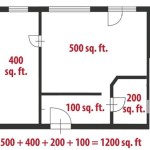How To Add Dimensions To A Floor Plan In Revit
Revit, a Building Information Modeling (BIM) software, is extensively used by architects, engineers, and construction professionals for creating intelligent 3D models of buildings and their associated systems. A crucial aspect of documenting a design within Revit is incorporating accurate and clear dimensions within the floor plan. This process allows for effective communication of spatial relationships, ensuring that the design intent is accurately translated during construction. Accurate dimensioning minimizes errors, reduces rework, and facilitates seamless collaboration among project stakeholders. This article will explore the various methods used to add dimensions to a floor plan in Revit effectively.
The dimensioning tools in Revit are designed to be flexible and adaptable to various design scenarios. Users can automatically dimension entire walls and openings, manually add individual dimensions between specific points, create angular dimensions, and even define spot elevations. Understanding how to utilize these different tools is essential for producing professional-grade construction documents.
Understanding Revit's Dimension Tools
Revit offers a range of dimensioning tools located primarily on the "Annotate" tab of the ribbon. These tools are grouped into several categories, each serving a specific purpose. Familiarizing oneself with these categories is the first step towards effective dimensioning. The main categories include Aligned, Linear, Angular, Radial, Diameter, Arc Length, Spot Elevation, Spot Coordinate, and Spot Slope.
The "Aligned Dimension" tool is arguably the most versatile and commonly used dimensioning tool in Revit. It allows users to create dimensions that align with the selected elements, regardless of their orientation. This is particularly useful for dimensioning angled walls, openings, and other non-orthogonal features. The "Linear Dimension" tool, in contrast, creates dimensions that are strictly horizontal or vertical. This is best suited for dimensioning elements along the X and Y axes of the project.
The "Angular Dimension" tool is used to measure angles between two selected lines or planes, while the "Radial" and "Diameter" tools are specifically for dimensioning circles and arcs. "Arc Length" measures the length along the curve of an arc. The "Spot Elevation" tool is used to indicate the vertical height of a point relative to a specified datum, while "Spot Coordinate" displays the X and Y coordinates of a point. Finally, "Spot Slope" is used to indicate the slope of a surface.
Before starting the dimensioning process, it is important to properly set up the dimension style. Dimension styles control the appearance of dimensions, including the font, arrowhead, line weight, and units. Customizing the dimension style ensures that the dimensions are consistent with the project's graphic standards and are easily readable on printed drawings. This can be accessed and modified through the "Manage" tab, then selecting "Settings" and then "Dimension Style."
Adding Dimensions: A Step-by-Step Guide
The process of adding dimensions in Revit generally involves selecting the appropriate dimension tool, picking the elements to be dimensioned, and placing the dimension line. While the general process remains similar, the specific steps can vary slightly depending on the chosen dimension tool.
To add an aligned dimension, for example, the user selects the "Aligned Dimension" tool from the "Annotate" tab. The cursor will then prompt the user to pick the first reference point. This could be a wall face, an opening edge, a grid line, or any other selectable element. After selecting the first reference point, the user picks the second reference point. Revit provides visual cues to help users accurately select the desired points. Once both reference points are selected, the user moves the cursor to position the dimension line and clicks to place it. The dimension value will automatically appear based on the distance between the selected points.
For dimensioning an entire wall with multiple openings, Revit offers the option to automatically dimension the entire wall. After selecting the "Aligned Dimension" tool, the user can choose the "Options…" button on the ribbon. This will open a dialog box that allows the user to customize the dimensioning behavior. The "Pick" option lets you choose between "Individual References" and "Entire Walls". Choosing "Entire Walls" and selecting the desired wall will automatically place dimensions for the wall's length and the locations of any openings within it. The user can also control whether dimensions are placed to the centerlines of openings or to the faces of openings.
In situations where a precise dimension value is required, the user can manually override the automatically calculated value. This can be done by selecting the dimension, clicking on the dimension value, and entering the desired value. However, while this provides flexibility, it is important to carefully document any manual overrides to ensure that the design intent is accurately communicated and that any discrepancies are resolved during the review process. Overriding values must be done with caution, as it could misrepresent the actual model geometry.
Creating angular dimensions follows a similar workflow. The user selects the "Angular Dimension" tool, picks the two lines or planes that define the angle, positions the dimension arc, and clicks to place it. The angle value will then be displayed. Similarly, Radial and Diameter dimensions are created by selecting the respective tool and then selecting the circle or arc to be dimensioned. Revit automatically calculates and displays the radius or diameter based on the selected element.
Spot elevations, coordinates and slopes are placed by selecting their respective tools and then clicking on the point or surface to be annotated. Revit will then display the elevation, coordinates, or slope value. These tools are particularly useful for documenting site features, grading plans, and other aspects of the project that require precise vertical or horizontal positioning information.
Best Practices for Effective Dimensioning
Adhering to best practices is crucial for ensuring that dimensions are clear, accurate, and consistent throughout the project. Consistent dimensioning reduces ambiguity, minimizes errors, and facilitates efficient communication among project stakeholders. A poorly dimensioned floor plan can lead to costly mistakes during construction.
One of the core principles of effective dimensioning is organization. Dimensions should be placed in a logical and hierarchical manner, starting with overall dimensions and then breaking down into smaller, more detailed dimensions. For example, the overall length and width of a building should be dimensioned first, followed by the dimensions of individual rooms, walls, and openings. This approach provides a clear and comprehensive understanding of the building's spatial layout.
Another important best practice is to avoid overlapping dimensions. Overlapping dimensions can create confusion and make it difficult to read the drawings. Dimensions should be spaced adequately to ensure that they are easily distinguishable from each other and from other annotations. Revit allows you to adjust the position and spacing of dimensions to avoid overlaps. Also avoid dimensioning to hidden lines or elements. Dimensions should be referenced to visible and readily identifiable features.
Consistency in dimensioning styles is also paramount. The same font, arrowhead, line weight, and units should be used throughout the project. This creates a professional and polished look and ensures that the drawings are easy to read and understand. Revit's dimension style settings allow you to define and enforce consistent dimensioning styles across the project.
Dimension strings should be continuous and run between reference points. Avoid breaking dimension strings unnecessarily, as this can make it difficult to understand the overall spatial relationships. Use witness lines (also known as extension lines) to clearly indicate the points to which the dimensions are referenced. Ensure that witness lines do not cross other elements or annotations unless absolutely necessary.
Accuracy is, of course, paramount. Verify all dimensions to ensure that they are correct. Errors in dimensions can lead to costly mistakes during construction. Revit's built-in measurement tools can be used to verify dimensions, and it is also a good practice to have another team member review the dimensions for accuracy.
Finally, document any manual overrides or deviations from the standard dimensioning practices. This helps to ensure that the design intent is accurately communicated and that any discrepancies are resolved during the review process. A clear and concise explanation of any manual overrides should be included in the project documentation.
By understanding Revit's dimensioning tools and following these best practices, users can effectively add dimensions to floor plans, ensuring that their designs are accurately documented and easily communicable to all project stakeholders. Effective dimensioning is a vital component of the BIM process, contributing to improved coordination, reduced errors, and successful project outcomes.

How To Add Dimensions In Revit Like A Pro Easy Quick Guide

Help Part 11 Add Dimensions Autodesk

Revit Tutorial Dimensioning Floor Plan

How To Add Dimensions In Revit Like A Pro Easy Quick Guide

Revit 2024 Tutorial Complete Floor Plan

Revit Add Dimensions To Plans

Beginner Tips To Create Floor Plan In Revit Bim Pure Blog

Revit Tip Entire Wall Dimensioning Envisioncad

Beginner Tips To Create Floor Plan In Revit Bim Pure Blog

Revit 2025 How To Create A Floor Plan For Beginners
Related Posts