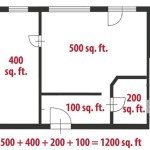How to Draw a Floor Plan on AutoCAD 2024
AutoCAD 2024 is a powerful computer-aided design (CAD) software widely used by architects, engineers, and designers to create precise 2D and 3D drawings. Drawing a floor plan in AutoCAD requires a systematic approach, utilizing various tools and commands to accurately represent the layout of a building. This article provides a step-by-step guide on how to draw a floor plan using AutoCAD 2024.
Before starting, ensure AutoCAD 2024 is installed and properly configured. Familiarize yourself with the interface, including the ribbon, command line, and drawing area. A basic understanding of AutoCAD commands and concepts, such as layers, units, and object snapping, is essential for efficiently creating a floor plan.
1. Setting Up the Drawing Environment
The initial step involves configuring the drawing environment to ensure accuracy and consistency. This includes setting the units, limits, and creating layers.
Setting Units: Begin by setting the drawing units. This determines the measurement system used in the drawing. Type "UNITS" in the command line and press Enter. The Drawing Units dialog box will appear. Choose the desired unit system, such as architectural (feet and inches) or decimal (meters or millimeters). Also, specify the precision level for displaying measurements. For architectural drawings, an architectural unit with a precision of 1/16 is often adequate. For metric drawings, a decimal unit with a precision of 0.00 is appropriate.
Setting Limits: Next, define the drawing limits. Drawing limits determine the boundaries of the drawing area. Type "LIMITS" in the command line and press Enter. AutoCAD will prompt you to specify the lower-left corner. Enter "0,0" and press Enter. Then, it will prompt you to specify the upper-right corner. Enter appropriate coordinates based on the size of the floor plan. For example, if the floor plan is expected to fit within a 50ft x 40ft area, enter "50',40'" (for architectural units) or "15,12" (for meters). After setting the limits, type "ZOOM" in the command line and press Enter. Then, type "A" (for all) and press Enter to zoom to the extents of the drawing limits.
Creating Layers: Layers are essential for organizing and managing different elements of the floor plan. Create layers for walls, doors, windows, furniture, dimensions, and text. Type "LAYER" in the command line and press Enter. The Layer Properties Manager will open. Click the "New Layer" icon (a small page with a sun) to create a new layer. Name each layer appropriately (e.g., "Walls," "Doors," "Windows"). Assign a color and linetype to each layer. For example, walls might be assigned a red color and a continuous linetype, while dimensions might be assigned a gray color and a continuous linetype. Setting the appropriate line weight for each layer is also important. Walls typically have a thicker line weight than dimensions. Make the “Walls” layer the current layer before starting to draw the walls.
2. Drawing the Walls
The foundation of any floor plan is the walls. Accurately drawing the walls is crucial for the overall integrity of the design.
Using the Line Tool: Activate the Line tool by typing "LINE" or "L" in the command line and pressing Enter. Begin drawing the exterior walls of the building. Specify the starting point by clicking in the drawing area or entering coordinates. Then, specify the subsequent points to define the wall lines. Use the Ortho mode (press F8) to ensure that the lines are drawn horizontally or vertically, maintaining accurate right angles. Alternatively, use Polar Tracking to draw lines at specific angles. If the walls are not aligned, change the settings on the OSNAP menu by typing “OSNAP” or “OS” into the command line and selecting the proper objects to snap to. When using the Line tool, the endpoints of the walls should be snapped to ensure that all walls line up.
Specifying Wall Thickness: After drawing the wall lines, use the Offset command to specify the wall thickness. Type "OFFSET" or "O" in the command line and press Enter. Specify the offset distance, which represents the wall thickness (e.g., 4 inches or 0.1 meters). Select the wall lines one by one and click on the side of the line where the offset should be created. This will create parallel lines representing the inner and outer surfaces of the walls.
Cleaning Up Corners: Use the Fillet command to clean up the corners where the wall lines intersect. Type "FILLET" or "F" in the command line and press Enter. Set the fillet radius to 0 by typing "R" and pressing Enter, then entering "0" and pressing Enter again. Select the two wall lines that form the corner. AutoCAD will automatically trim or extend the lines to create a clean corner. Repeat this process for all corners of the exterior and interior walls. Use the Trim command ("TR") to remove any overlapping lines or extensions. Select the cutting edges (the walls) and then select the objects to trim.
Adding Interior Walls: Draw the interior walls using the same techniques as the exterior walls. Ensure that the interior walls are properly aligned and connected to the exterior walls. Use the Offset command to create the wall thickness and the Fillet or Trim command to clean up the corners.
3. Inserting Doors and Windows
Doors and windows are critical elements of a floor plan, providing access and natural light. Accurate placement and representation are essential.
Creating Openings: Before inserting doors and windows, create the necessary openings in the walls. Use the Offset command to create lines representing the width of the door or window. For example, if the door width is 3 feet, offset a line 3 feet from the adjacent wall. Then, use the Trim command to remove the sections of the wall between the offset lines, creating the opening.
Using Blocks: Doors and windows are typically inserted as blocks. Blocks are pre-defined objects that can be easily inserted and reused in the drawing. AutoCAD comes with a library of standard blocks, or you can create your own. To insert a block, type "INSERT" or "I" in the command line and press Enter. The Insert dialog box will appear. Browse to the location of the block file and select it. Specify the insertion point, scale, and rotation angle. Ensure that the door or window is properly aligned with the opening. The Dynamic Blocks feature can be useful for doors and windows, allowing for adjustments in size, swing direction, and other parameters.
Creating Custom Blocks: If a suitable block is not available, create a custom block. Draw the door or window using lines, arcs, and other geometric objects. Then, select all the objects and type "BLOCK" or "B" in the command line and press Enter. The Block Definition dialog box will appear. Specify a name for the block and select the insertion point. Click "OK" to create the block. The block can now be inserted into the drawing as needed.
Placement and Orientation: Pay close attention to the placement and orientation of doors and windows. Doors should swing in a logical direction that does not obstruct pathways or furniture. Windows should be positioned to maximize natural light and ventilation. Standard conventions exist for drawing doors and windows. Doors are frequently represented with an arc indicating their swing direction. Windows are commonly depicted with two parallel lines indicating the window pane.
4. Adding Dimensions and Annotations
Dimensions and annotations are essential for communicating the size and details of the floor plan. They provide the necessary information for construction and reference.
Linear Dimensions: Use the Linear Dimension tool to measure and display the lengths of walls, rooms, and other features. Type "DIMLINEAR" or "DLI" in the command line and press Enter. Alternatively, use the "DIM" command and select the linear dimension option. Specify the start and end points of the dimension line. Then, specify the location of the dimension text. The dimension text will automatically display the measured length. Adjust the dimension style using the "DIMSTYLE" command to match the desired appearance and precision.
Aligned Dimensions: Use the Aligned Dimension tool to measure and display the lengths of objects that are not horizontal or vertical. Type "DIMALIGNED" or "DAL" in the command line and press Enter. Similar to linear dimensions, specify the start and end points of the dimension line, and then specify the location of the dimension text.
Text Annotations: Use the Text tool to add labels and notes to the floor plan. Type "TEXT" or "T" in the command line and press Enter. Specify the starting point of the text, the text height, and the rotation angle. Then, type the text. Use the "MTEXT" command for multiline text objects. Annotations can include room names, material specifications, and other relevant information. Ensure that the text is clear, concise, and legible.
Hatching: Hatching is used to represent different materials or finishes. Use the Hatch command to fill areas with a pattern. Type "HATCH" or "H" in the command line and press Enter. The Hatch Creation tab will appear. Select the desired hatch pattern, scale, and angle. Then, select the area to be hatched. Hatch patterns can represent concrete, wood, tile, or other materials. Adjust the hatch scale to achieve the desired density.
Leader Lines: Use leader lines to point to specific features and add annotations. Type "LEADER" in the command line and press Enter. Specify the start point (the object being pointed to) and the end point (the location of the annotation). Add the text annotation to the leader line.
5. Refining and Finalizing the Floor Plan
After completing the basic layout, refine the floor plan to ensure accuracy and clarity. Review all dimensions, annotations, and details. Make any necessary adjustments and corrections.
Checking for Errors: Carefully check the floor plan for errors, such as overlapping lines, gaps, and misaligned objects. Use the object snapping features to ensure that all objects are properly connected. Use the "OVERKILL" command to remove duplicate or overlapping objects. Verify that all dimensions are accurate and consistent.
Adding Furniture and Fixtures: Add furniture and fixtures to the floor plan to represent the intended use of the space. Use blocks for common items, such as beds, tables, chairs, and appliances. Position the furniture and fixtures to create a functional and aesthetically pleasing layout. Consider the scale of the furniture in relation to the size of the rooms.
Plotting and Exporting: Once the floor plan is complete, plot it to a printer or export it to a different file format. Type "PLOT" or "PRINT" in the command line and press Enter. The Plot dialog box will appear. Select the printer, paper size, plot area, and plot scale. Preview the plot to ensure that it looks correct before printing. Alternatively, export the floor plan to a PDF file or other file format using the "EXPORT" command. Specify the file format and destination folder.
Drawing a floor plan in AutoCAD 2024 requires a combination of technical skills, design knowledge, and attention to detail. By following these steps and practicing regularly, users can create accurate and professional-looking floor plans.

Autocad 2024 Tutorial Making A Simple Floor Plan In 2d Drawing

Autocad 2024 Tutorial Making A Simple Floor Plan In 2d Drawing

Autocad 2024 Basic 2d Floor Plan For Beginner Complete

How To Draw Floor Plans In Autocad Edrawmax

Basic Floor Plan Drafting In Autocad 7 Steps Instructables

Autocad 2024 Basic 2d Floor Plan For Beginner Complete

Autocad 2024 Help File Tab Menu Autodesk

How To Draw Floor Plans In Autocad Edrawmax
Autocad 2024 Help Views With Names Autodesk

Autocad 2024 Making A Simple Floor Plan In Part 1 Of 3 2d Drawing 2025
Related Posts